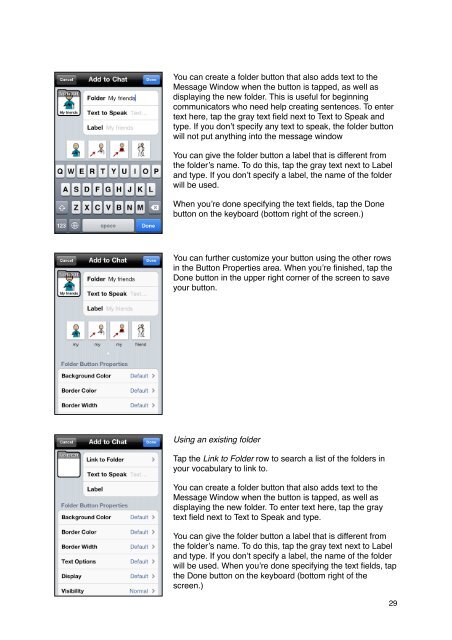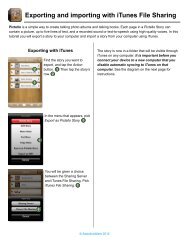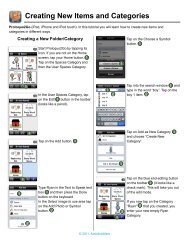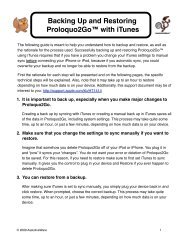Proloquo2Go Manual 2.3_Nov_23 - AssistiveWare
Proloquo2Go Manual 2.3_Nov_23 - AssistiveWare
Proloquo2Go Manual 2.3_Nov_23 - AssistiveWare
You also want an ePaper? Increase the reach of your titles
YUMPU automatically turns print PDFs into web optimized ePapers that Google loves.
You can create a folder button that also adds text to the<br />
Message Window when the button is tapped, as well as<br />
displaying the new folder. This is useful for beginning<br />
communicators who need help creating sentences. To enter<br />
text here, tap the gray text field next to Text to Speak and<br />
type. If you don’t specify any text to speak, the folder button<br />
will not put anything into the message window<br />
You can give the folder button a label that is different from<br />
the folder’s name. To do this, tap the gray text next to Label<br />
and type. If you don’t specify a label, the name of the folder<br />
will be used.<br />
When you’re done specifying the text fields, tap the Done<br />
button on the keyboard (bottom right of the screen.)<br />
You can further customize your button using the other rows<br />
in the Button Properties area. When you’re finished, tap the<br />
Done button in the upper right corner of the screen to save<br />
your button.<br />
Using an existing folder<br />
Tap the Link to Folder row to search a list of the folders in<br />
your vocabulary to link to.<br />
You can create a folder button that also adds text to the<br />
Message Window when the button is tapped, as well as<br />
displaying the new folder. To enter text here, tap the gray<br />
text field next to Text to Speak and type.<br />
You can give the folder button a label that is different from<br />
the folder’s name. To do this, tap the gray text next to Label<br />
and type. If you don’t specify a label, the name of the folder<br />
will be used. When you’re done specifying the text fields, tap<br />
the Done button on the keyboard (bottom right of the<br />
screen.)<br />
29