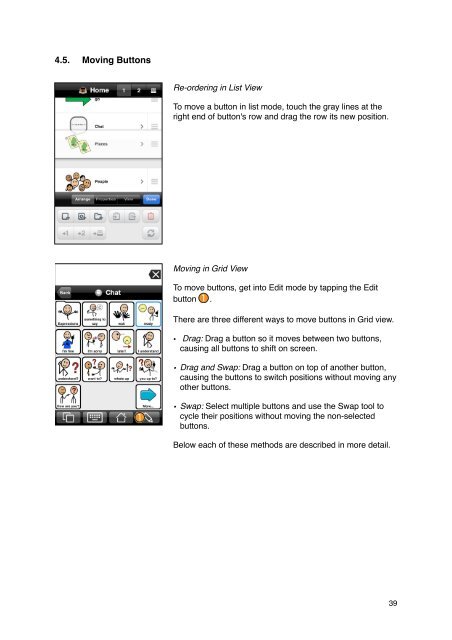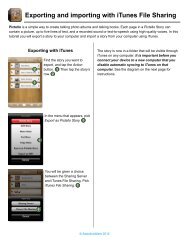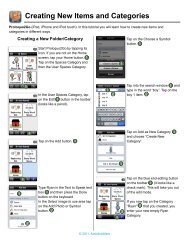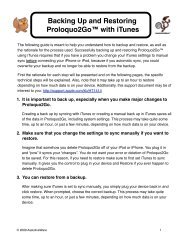Proloquo2Go Manual 2.3_Nov_23 - AssistiveWare
Proloquo2Go Manual 2.3_Nov_23 - AssistiveWare
Proloquo2Go Manual 2.3_Nov_23 - AssistiveWare
Create successful ePaper yourself
Turn your PDF publications into a flip-book with our unique Google optimized e-Paper software.
4.5. Moving Buttons<br />
Re-ordering in List View<br />
To move a button in list mode, touch the gray lines at the<br />
right end of button's row and drag the row its new position.<br />
Moving in Grid View<br />
To move buttons, get into Edit mode by tapping the Edit<br />
button .<br />
There are three different ways to move buttons in Grid view.<br />
• Drag: Drag a button so it moves between two buttons,<br />
causing all buttons to shift on screen.<br />
• Drag and Swap: Drag a button on top of another button,<br />
causing the buttons to switch positions without moving any<br />
other buttons.<br />
• Swap: Select multiple buttons and use the Swap tool to<br />
cycle their positions without moving the non-selected<br />
buttons.<br />
Below each of these methods are described in more detail.<br />
39