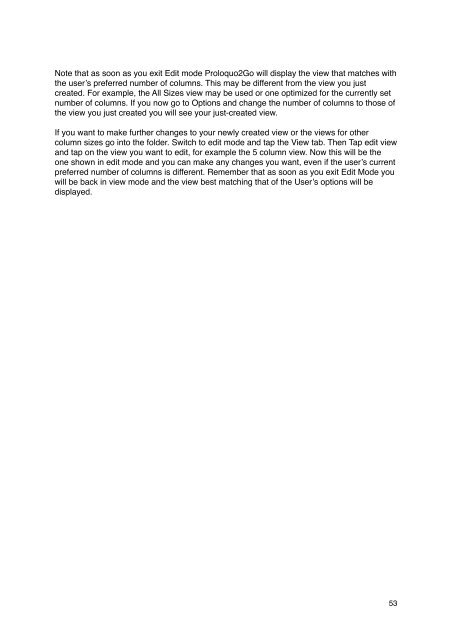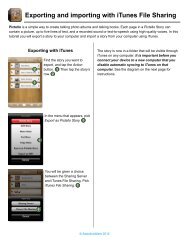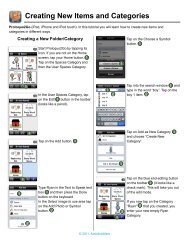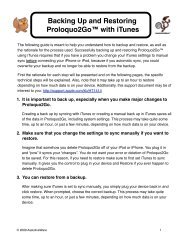Proloquo2Go Manual 2.3_Nov_23 - AssistiveWare
Proloquo2Go Manual 2.3_Nov_23 - AssistiveWare
Proloquo2Go Manual 2.3_Nov_23 - AssistiveWare
You also want an ePaper? Increase the reach of your titles
YUMPU automatically turns print PDFs into web optimized ePapers that Google loves.
Note that as soon as you exit Edit mode <strong>Proloquo2Go</strong> will display the view that matches with<br />
the user’s preferred number of columns. This may be different from the view you just<br />
created. For example, the All Sizes view may be used or one optimized for the currently set<br />
number of columns. If you now go to Options and change the number of columns to those of<br />
the view you just created you will see your just-created view.<br />
If you want to make further changes to your newly created view or the views for other<br />
column sizes go into the folder. Switch to edit mode and tap the View tab. Then Tap edit view<br />
and tap on the view you want to edit, for example the 5 column view. Now this will be the<br />
one shown in edit mode and you can make any changes you want, even if the user’s current<br />
preferred number of columns is different. Remember that as soon as you exit Edit Mode you<br />
will be back in view mode and the view best matching that of the User’s options will be<br />
displayed.<br />
53