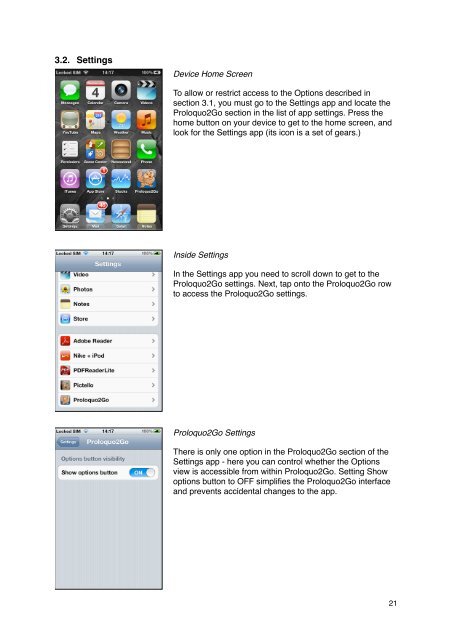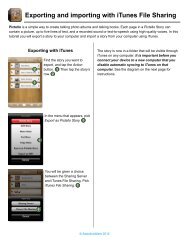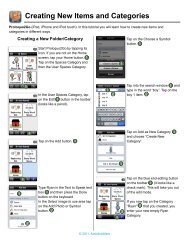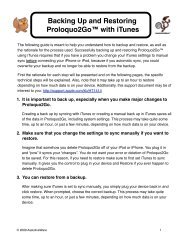Proloquo2Go Manual 2.3_Nov_23 - AssistiveWare
Proloquo2Go Manual 2.3_Nov_23 - AssistiveWare
Proloquo2Go Manual 2.3_Nov_23 - AssistiveWare
Create successful ePaper yourself
Turn your PDF publications into a flip-book with our unique Google optimized e-Paper software.
3.2. Settings<br />
Device Home Screen<br />
To allow or restrict access to the Options described in<br />
section 3.1, you must go to the Settings app and locate the<br />
<strong>Proloquo2Go</strong> section in the list of app settings. Press the<br />
home button on your device to get to the home screen, and<br />
look for the Settings app (its icon is a set of gears.)<br />
Inside Settings<br />
In the Settings app you need to scroll down to get to the<br />
<strong>Proloquo2Go</strong> settings. Next, tap onto the <strong>Proloquo2Go</strong> row<br />
to access the <strong>Proloquo2Go</strong> settings.<br />
<strong>Proloquo2Go</strong> Settings<br />
There is only one option in the <strong>Proloquo2Go</strong> section of the<br />
Settings app - here you can control whether the Options<br />
view is accessible from within <strong>Proloquo2Go</strong>. Setting Show<br />
options button to OFF simplifies the <strong>Proloquo2Go</strong> interface<br />
and prevents accidental changes to the app.<br />
21