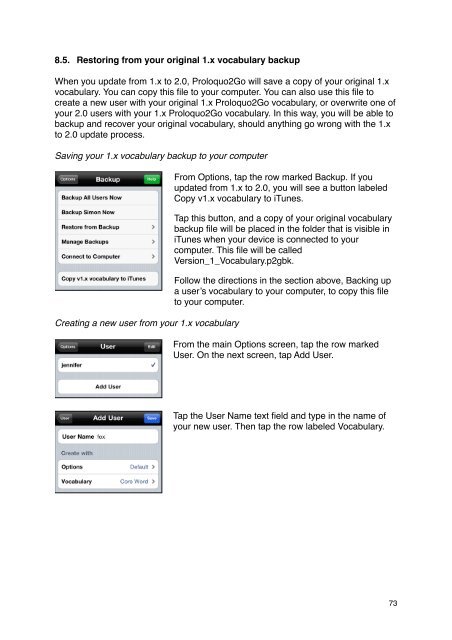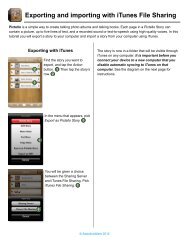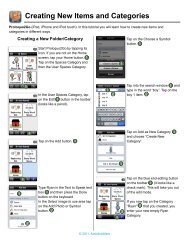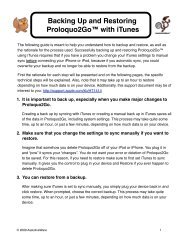Proloquo2Go Manual 2.3_Nov_23 - AssistiveWare
Proloquo2Go Manual 2.3_Nov_23 - AssistiveWare
Proloquo2Go Manual 2.3_Nov_23 - AssistiveWare
Create successful ePaper yourself
Turn your PDF publications into a flip-book with our unique Google optimized e-Paper software.
8.5. Restoring from your original 1.x vocabulary backup<br />
When you update from 1.x to 2.0, <strong>Proloquo2Go</strong> will save a copy of your original 1.x<br />
vocabulary. You can copy this file to your computer. You can also use this file to<br />
create a new user with your original 1.x <strong>Proloquo2Go</strong> vocabulary, or overwrite one of<br />
your 2.0 users with your 1.x <strong>Proloquo2Go</strong> vocabulary. In this way, you will be able to<br />
backup and recover your original vocabulary, should anything go wrong with the 1.x<br />
to 2.0 update process.<br />
Saving your 1.x vocabulary backup to your computer<br />
Creating a new user from your 1.x vocabulary<br />
From Options, tap the row marked Backup. If you<br />
updated from 1.x to 2.0, you will see a button labeled<br />
Copy v1.x vocabulary to iTunes.<br />
Tap this button, and a copy of your original vocabulary<br />
backup file will be placed in the folder that is visible in<br />
iTunes when your device is connected to your<br />
computer. This file will be called<br />
Version_1_Vocabulary.p2gbk.<br />
Follow the directions in the section above, Backing up<br />
a user’s vocabulary to your computer, to copy this file<br />
to your computer.<br />
From the main Options screen, tap the row marked<br />
User. On the next screen, tap Add User.<br />
Tap the User Name text field and type in the name of<br />
your new user. Then tap the row labeled Vocabulary.<br />
73