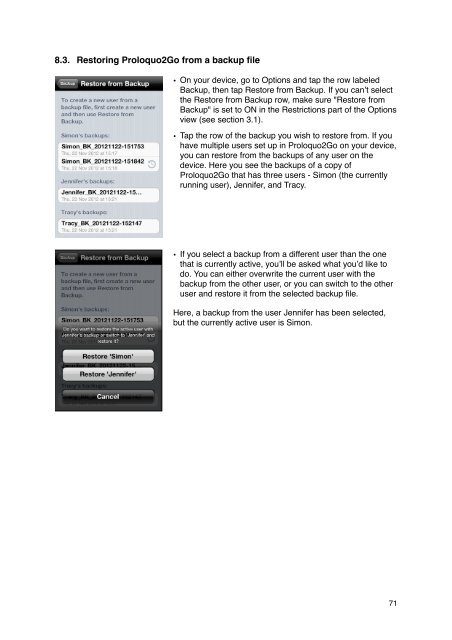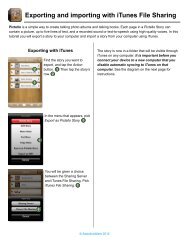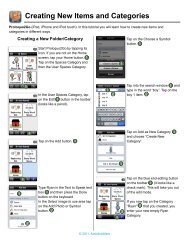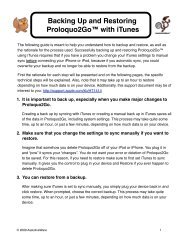Proloquo2Go Manual 2.3_Nov_23 - AssistiveWare
Proloquo2Go Manual 2.3_Nov_23 - AssistiveWare
Proloquo2Go Manual 2.3_Nov_23 - AssistiveWare
Create successful ePaper yourself
Turn your PDF publications into a flip-book with our unique Google optimized e-Paper software.
8.3. Restoring <strong>Proloquo2Go</strong> from a backup file<br />
• On your device, go to Options and tap the row labeled<br />
Backup, then tap Restore from Backup. If you can’t select<br />
the Restore from Backup row, make sure "Restore from<br />
Backup" is set to ON in the Restrictions part of the Options<br />
view (see section 3.1).<br />
• Tap the row of the backup you wish to restore from. If you<br />
have multiple users set up in <strong>Proloquo2Go</strong> on your device,<br />
you can restore from the backups of any user on the<br />
device. Here you see the backups of a copy of<br />
<strong>Proloquo2Go</strong> that has three users - Simon (the currently<br />
running user), Jennifer, and Tracy.<br />
• If you select a backup from a different user than the one<br />
that is currently active, you’ll be asked what you’d like to<br />
do. You can either overwrite the current user with the<br />
backup from the other user, or you can switch to the other<br />
user and restore it from the selected backup file.<br />
Here, a backup from the user Jennifer has been selected,<br />
but the currently active user is Simon.<br />
71