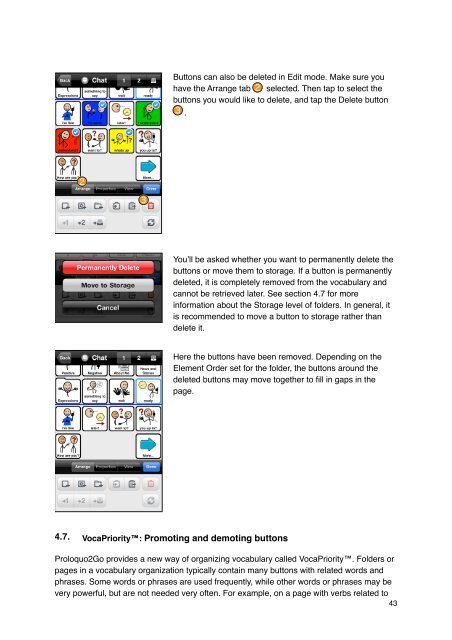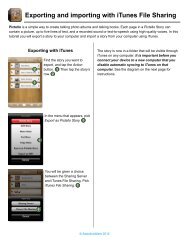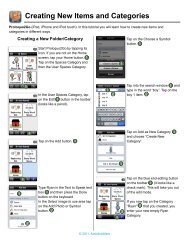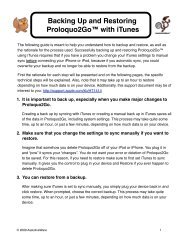Proloquo2Go Manual 2.3_Nov_23 - AssistiveWare
Proloquo2Go Manual 2.3_Nov_23 - AssistiveWare
Proloquo2Go Manual 2.3_Nov_23 - AssistiveWare
Create successful ePaper yourself
Turn your PDF publications into a flip-book with our unique Google optimized e-Paper software.
Buttons can also be deleted in Edit mode. Make sure you<br />
have the Arrange tab selected. Then tap to select the<br />
buttons you would like to delete, and tap the Delete button<br />
.<br />
You’ll be asked whether you want to permanently delete the<br />
buttons or move them to storage. If a button is permanently<br />
deleted, it is completely removed from the vocabulary and<br />
cannot be retrieved later. See section 4.7 for more<br />
information about the Storage level of folders. In general, it<br />
is recommended to move a button to storage rather than<br />
delete it.<br />
Here the buttons have been removed. Depending on the<br />
Element Order set for the folder, the buttons around the<br />
deleted buttons may move together to fill in gaps in the<br />
page.<br />
4.7. VocaPriority: Promoting and demoting buttons<br />
<strong>Proloquo2Go</strong> provides a new way of organizing vocabulary called VocaPriority. Folders or<br />
pages in a vocabulary organization typically contain many buttons with related words and<br />
phrases. Some words or phrases are used frequently, while other words or phrases may be<br />
very powerful, but are not needed very often. For example, on a page with verbs related to<br />
43