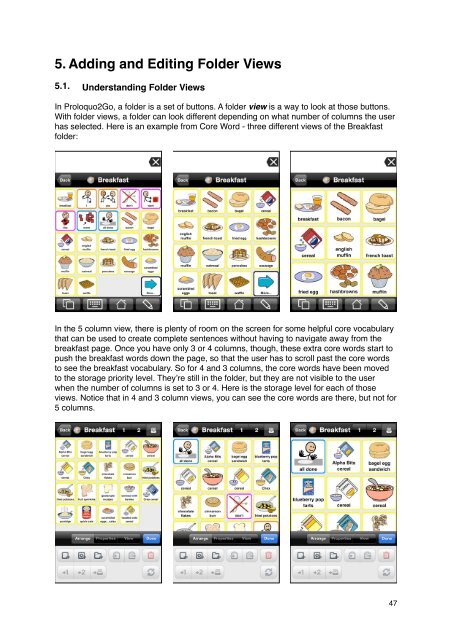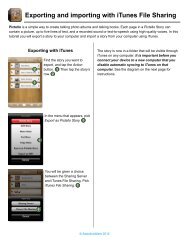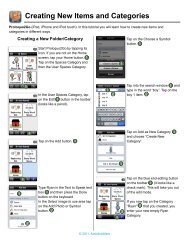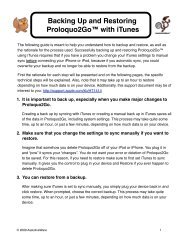Proloquo2Go Manual 2.3_Nov_23 - AssistiveWare
Proloquo2Go Manual 2.3_Nov_23 - AssistiveWare
Proloquo2Go Manual 2.3_Nov_23 - AssistiveWare
Create successful ePaper yourself
Turn your PDF publications into a flip-book with our unique Google optimized e-Paper software.
5. Adding and Editing Folder Views<br />
5.1. Understanding Folder Views<br />
In <strong>Proloquo2Go</strong>, a folder is a set of buttons. A folder view is a way to look at those buttons.<br />
With folder views, a folder can look different depending on what number of columns the user<br />
has selected. Here is an example from Core Word - three different views of the Breakfast<br />
folder:<br />
In the 5 column view, there is plenty of room on the screen for some helpful core vocabulary<br />
that can be used to create complete sentences without having to navigate away from the<br />
breakfast page. Once you have only 3 or 4 columns, though, these extra core words start to<br />
push the breakfast words down the page, so that the user has to scroll past the core words<br />
to see the breakfast vocabulary. So for 4 and 3 columns, the core words have been moved<br />
to the storage priority level. They’re still in the folder, but they are not visible to the user<br />
when the number of columns is set to 3 or 4. Here is the storage level for each of those<br />
views. Notice that in 4 and 3 column views, you can see the core words are there, but not for<br />
5 columns.<br />
47