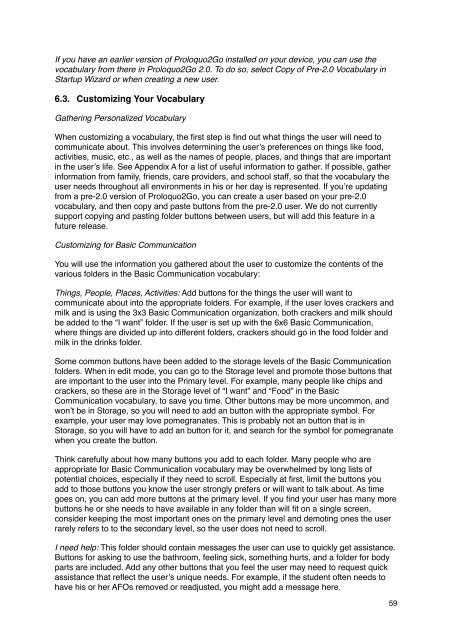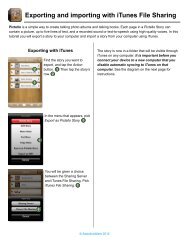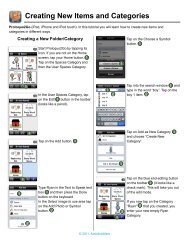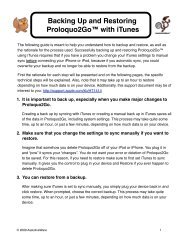Proloquo2Go Manual 2.3_Nov_23 - AssistiveWare
Proloquo2Go Manual 2.3_Nov_23 - AssistiveWare
Proloquo2Go Manual 2.3_Nov_23 - AssistiveWare
You also want an ePaper? Increase the reach of your titles
YUMPU automatically turns print PDFs into web optimized ePapers that Google loves.
If you have an earlier version of <strong>Proloquo2Go</strong> installed on your device, you can use the<br />
vocabulary from there in <strong>Proloquo2Go</strong> 2.0. To do so, select Copy of Pre-2.0 Vocabulary in<br />
Startup Wizard or when creating a new user.<br />
6.3. Customizing Your Vocabulary<br />
Gathering Personalized Vocabulary<br />
When customizing a vocabulary, the first step is find out what things the user will need to<br />
communicate about. This involves determining the user’s preferences on things like food,<br />
activities, music, etc., as well as the names of people, places, and things that are important<br />
in the user’s life. See Appendix A for a list of useful information to gather. If possible, gather<br />
information from family, friends, care providers, and school staff, so that the vocabulary the<br />
user needs throughout all environments in his or her day is represented. If you’re updating<br />
from a pre-2.0 version of <strong>Proloquo2Go</strong>, you can create a user based on your pre-2.0<br />
vocabulary, and then copy and paste buttons from the pre-2.0 user. We do not currently<br />
support copying and pasting folder buttons between users, but will add this feature in a<br />
future release.<br />
Customizing for Basic Communication<br />
You will use the information you gathered about the user to customize the contents of the<br />
various folders in the Basic Communication vocabulary:<br />
Things, People, Places, Activities: Add buttons for the things the user will want to<br />
communicate about into the appropriate folders. For example, if the user loves crackers and<br />
milk and is using the 3x3 Basic Communication organization, both crackers and milk should<br />
be added to the “I want” folder. If the user is set up with the 6x6 Basic Communication,<br />
where things are divided up into different folders, crackers should go in the food folder and<br />
milk in the drinks folder.<br />
Some common buttons have been added to the storage levels of the Basic Communication<br />
folders. When in edit mode, you can go to the Storage level and promote those buttons that<br />
are important to the user into the Primary level. For example, many people like chips and<br />
crackers, so these are in the Storage level of “I want” and “Food” in the Basic<br />
Communication vocabulary, to save you time. Other buttons may be more uncommon, and<br />
won’t be in Storage, so you will need to add an button with the appropriate symbol. For<br />
example, your user may love pomegranates. This is probably not an button that is in<br />
Storage, so you will have to add an button for it, and search for the symbol for pomegranate<br />
when you create the button.<br />
Think carefully about how many buttons you add to each folder. Many people who are<br />
appropriate for Basic Communication vocabulary may be overwhelmed by long lists of<br />
potential choices, especially if they need to scroll. Especially at first, limit the buttons you<br />
add to those buttons you know the user strongly prefers or will want to talk about. As time<br />
goes on, you can add more buttons at the primary level. If you find your user has many more<br />
buttons he or she needs to have available in any folder than will fit on a single screen,<br />
consider keeping the most important ones on the primary level and demoting ones the user<br />
rarely refers to to the secondary level, so the user does not need to scroll.<br />
I need help: This folder should contain messages the user can use to quickly get assistance.<br />
Buttons for asking to use the bathroom, feeling sick, something hurts, and a folder for body<br />
parts are included. Add any other buttons that you feel the user may need to request quick<br />
assistance that reflect the user’s unique needs. For example, if the student often needs to<br />
have his or her AFOs removed or readjusted, you might add a message here.<br />
59