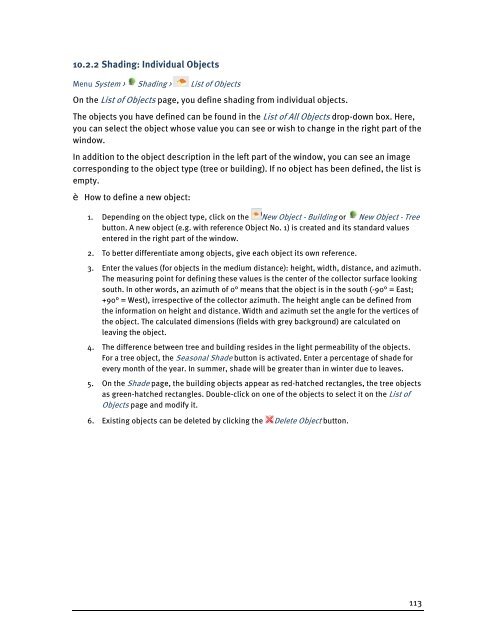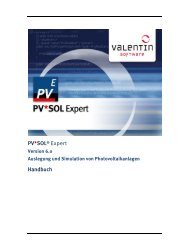PV*SOL Expert 6.0 - Manual - Valentin Software
PV*SOL Expert 6.0 - Manual - Valentin Software
PV*SOL Expert 6.0 - Manual - Valentin Software
You also want an ePaper? Increase the reach of your titles
YUMPU automatically turns print PDFs into web optimized ePapers that Google loves.
10.2.2 Shading: Individual Objects<br />
Menu System > Shading > List of Objects<br />
On the List of Objects page, you define shading from individual objects.<br />
The objects you have defined can be found in the List of All Objects drop-down box. Here,<br />
you can select the object whose value you can see or wish to change in the right part of the<br />
window.<br />
In addition to the object description in the left part of the window, you can see an image<br />
corresponding to the object type (tree or building). If no object has been defined, the list is<br />
empty.<br />
Ł How to define a new object:<br />
1. Depending on the object type, click on the New Object - Building or New Object - Tree<br />
button. A new object (e.g. with reference Object No. 1) is created and its standard values<br />
entered in the right part of the window.<br />
2. To better differentiate among objects, give each object its own reference.<br />
3. Enter the values (for objects in the medium distance): height, width, distance, and azimuth.<br />
The measuring point for defining these values is the center of the collector surface looking<br />
south. In other words, an azimuth of 0° means that the object is in the south (-90° = East;<br />
+90° = West), irrespective of the collector azimuth. The height angle can be defined from<br />
the information on height and distance. Width and azimuth set the angle for the vertices of<br />
the object. The calculated dimensions (fields with grey background) are calculated on<br />
leaving the object.<br />
4. The difference between tree and building resides in the light permeability of the objects.<br />
For a tree object, the Seasonal Shade button is activated. Enter a percentage of shade for<br />
every month of the year. In summer, shade will be greater than in winter due to leaves.<br />
5. On the Shade page, the building objects appear as red-hatched rectangles, the tree objects<br />
as green-hatched rectangles. Double-click on one of the objects to select it on the List of<br />
Objects page and modify it.<br />
6. Existing objects can be deleted by clicking the Delete Object button.<br />
113