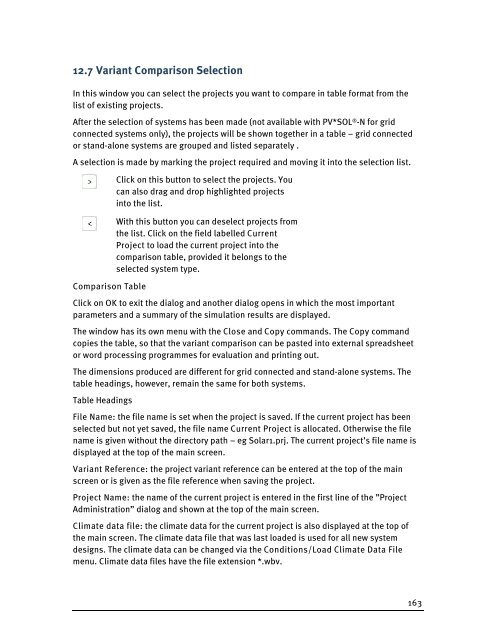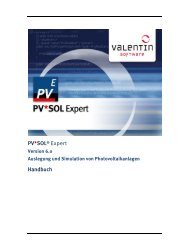PV*SOL Expert 6.0 - Manual - Valentin Software
PV*SOL Expert 6.0 - Manual - Valentin Software
PV*SOL Expert 6.0 - Manual - Valentin Software
You also want an ePaper? Increase the reach of your titles
YUMPU automatically turns print PDFs into web optimized ePapers that Google loves.
12.7 Variant Comparison Selection<br />
In this window you can select the projects you want to compare in table format from the<br />
list of existing projects.<br />
After the selection of systems has been made (not available with <strong>PV*SOL</strong> ® -N for grid<br />
connected systems only), the projects will be shown together in a table – grid connected<br />
or stand-alone systems are grouped and listed separately .<br />
A selection is made by marking the project required and moving it into the selection list.<br />
Comparison Table<br />
Click on this button to select the projects. You<br />
can also drag and drop highlighted projects<br />
into the list.<br />
With this button you can deselect projects from<br />
the list. Click on the field labelled Current<br />
Project to load the current project into the<br />
comparison table, provided it belongs to the<br />
selected system type.<br />
Click on OK to exit the dialog and another dialog opens in which the most important<br />
parameters and a summary of the simulation results are displayed.<br />
The window has its own menu with the Close and Copy commands. The Copy command<br />
copies the table, so that the variant comparison can be pasted into external spreadsheet<br />
or word processing programmes for evaluation and printing out.<br />
The dimensions produced are different for grid connected and stand-alone systems. The<br />
table headings, however, remain the same for both systems.<br />
Table Headings<br />
File Name: the file name is set when the project is saved. If the current project has been<br />
selected but not yet saved, the file name Current Project is allocated. Otherwise the file<br />
name is given without the directory path – eg Solar1.prj. The current project’s file name is<br />
displayed at the top of the main screen.<br />
Variant Reference: the project variant reference can be entered at the top of the main<br />
screen or is given as the file reference when saving the project.<br />
Project Name: the name of the current project is entered in the first line of the ”Project<br />
Administration” dialog and shown at the top of the main screen.<br />
Climate data file: the climate data for the current project is also displayed at the top of<br />
the main screen. The climate data file that was last loaded is used for all new system<br />
designs. The climate data can be changed via the Conditions/Load Climate Data File<br />
menu. Climate data files have the file extension *.wbv.<br />
163