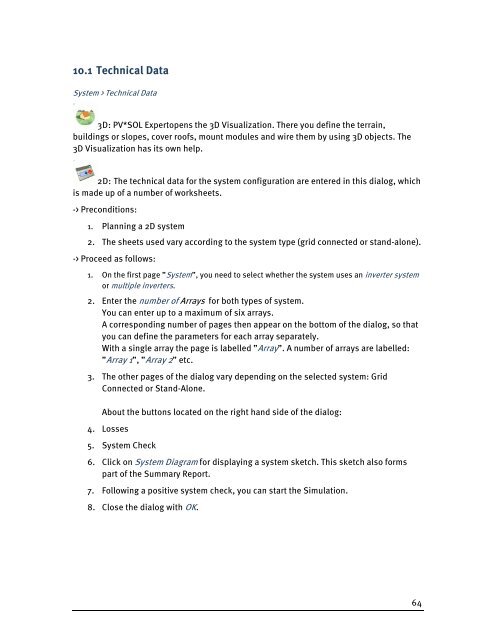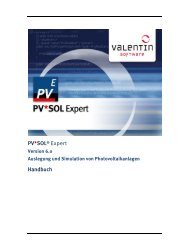PV*SOL Expert 6.0 - Manual - Valentin Software
PV*SOL Expert 6.0 - Manual - Valentin Software
PV*SOL Expert 6.0 - Manual - Valentin Software
Create successful ePaper yourself
Turn your PDF publications into a flip-book with our unique Google optimized e-Paper software.
10.1 Technical Data<br />
System > Technical Data<br />
3D: <strong>PV*SOL</strong> <strong>Expert</strong>opens the 3D Visualization. There you define the terrain,<br />
buildings or slopes, cover roofs, mount modules and wire them by using 3D objects. The<br />
3D Visualization has its own help.<br />
2D: The technical data for the system configuration are entered in this dialog, which<br />
is made up of a number of worksheets.<br />
-> Preconditions:<br />
1. Planning a 2D system<br />
2. The sheets used vary according to the system type (grid connected or stand-alone).<br />
-> Proceed as follows:<br />
1. On the first page ”System”, you need to select whether the system uses an inverter system<br />
or multiple inverters.<br />
2. Enter the number of Arrays for both types of system.<br />
You can enter up to a maximum of six arrays.<br />
A corresponding number of pages then appear on the bottom of the dialog, so that<br />
you can define the parameters for each array separately.<br />
With a single array the page is labelled ”Array”. A number of arrays are labelled:<br />
”Array 1”, ”Array 2” etc.<br />
3. The other pages of the dialog vary depending on the selected system: Grid<br />
Connected or Stand-Alone.<br />
About the buttons located on the right hand side of the dialog:<br />
4. Losses<br />
5. System Check<br />
6. Click on System Diagram for displaying a system sketch. This sketch also forms<br />
part of the Summary Report.<br />
7. Following a positive system check, you can start the Simulation.<br />
8. Close the dialog with OK.<br />
64