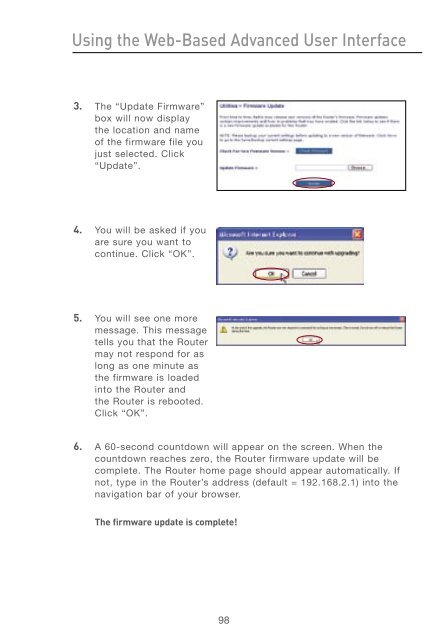User Manual - Belkin
User Manual - Belkin
User Manual - Belkin
Create successful ePaper yourself
Turn your PDF publications into a flip-book with our unique Google optimized e-Paper software.
Using the Web-Based Advanced <strong>User</strong> Interface<br />
3. The “Update Firmware”<br />
box will now display<br />
the location and name<br />
of the firmware file you<br />
just selected. Click<br />
“Update”.<br />
4. You will be asked if you<br />
are sure you want to<br />
continue. Click “OK”.<br />
5. You will see one more<br />
message. This message<br />
tells you that the Router<br />
may not respond for as<br />
long as one minute as<br />
the firmware is loaded<br />
into the Router and<br />
the Router is rebooted.<br />
Click “OK”.<br />
6. A 60-second countdown will appear on the screen. When the<br />
countdown reaches zero, the Router firmware update will be<br />
complete. The Router home page should appear automatically. If<br />
not, type in the Router’s address (default = 192.168.2.1) into the<br />
navigation bar of your browser.<br />
The firmware update is complete!<br />
98