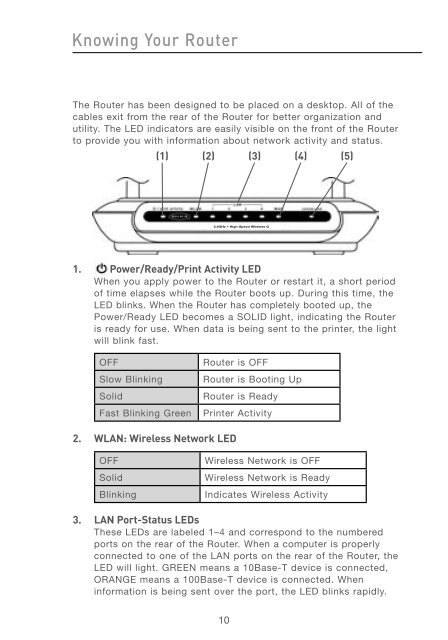User Manual - Belkin
User Manual - Belkin
User Manual - Belkin
You also want an ePaper? Increase the reach of your titles
YUMPU automatically turns print PDFs into web optimized ePapers that Google loves.
Knowing Your Router<br />
The Router has been designed to be placed on a desktop. All of the<br />
cables exit from the rear of the Router for better organization and<br />
utility. The LED indicators are easily visible on the front of the Router<br />
to provide you with information about network activity and status.<br />
(1) (2) (3) (4) (5)<br />
2.4GHz • High-Speed Wireless G<br />
1. Power/Ready/Print Activity LED<br />
When you apply power to the Router or restart it, a short period<br />
of time elapses while the Router boots up. During this time, the<br />
LED blinks. When the Router has completely booted up, the<br />
Power/Ready LED becomes a SOLID light, indicating the Router<br />
is ready for use. When data is being sent to the printer, the light<br />
will blink fast.<br />
OFF Router is OFF<br />
Slow Blinking Router is Booting Up<br />
Solid Router is Ready<br />
Fast Blinking Green Printer Activity<br />
2. WLAN: Wireless Network LED<br />
OFF Wireless Network is OFF<br />
Solid Wireless Network is Ready<br />
Blinking Indicates Wireless Activity<br />
3. LAN Port-Status LEDs<br />
These LEDs are labeled 1–4 and correspond to the numbered<br />
ports on the rear of the Router. When a computer is properly<br />
connected to one of the LAN ports on the rear of the Router, the<br />
LED will light. GREEN means a 10Base-T device is connected,<br />
ORANGE means a 100Base-T device is connected. When<br />
information is being sent over the port, the LED blinks rapidly.<br />
10