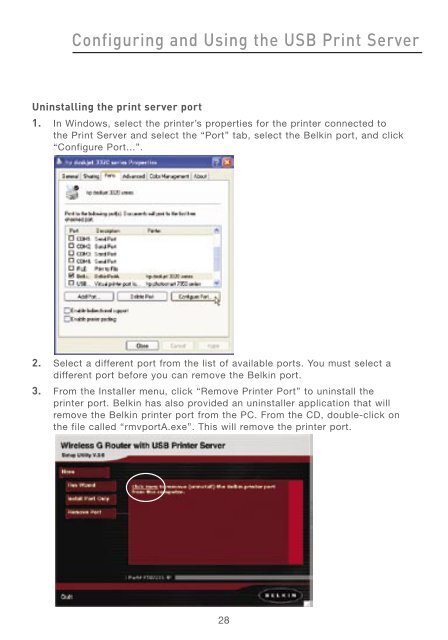User Manual - Belkin
User Manual - Belkin
User Manual - Belkin
You also want an ePaper? Increase the reach of your titles
YUMPU automatically turns print PDFs into web optimized ePapers that Google loves.
Configuring and Using the USB Print Server<br />
Uninstalling the print server port<br />
1. In Windows, select the printer’s properties for the printer connected to<br />
the Print Server and select the “Port” tab, select the <strong>Belkin</strong> port, and click<br />
“Configure Port...”.<br />
2. Select a different port from the list of available ports. You must select a<br />
different port before you can remove the <strong>Belkin</strong> port.<br />
3. From the Installer menu, click “Remove Printer Port” to uninstall the<br />
printer port. <strong>Belkin</strong> has also provided an uninstaller application that will<br />
remove the <strong>Belkin</strong> printer port from the PC. From the CD, double-click on<br />
the file called “rmvportA.exe”. This will remove the printer port.<br />
28