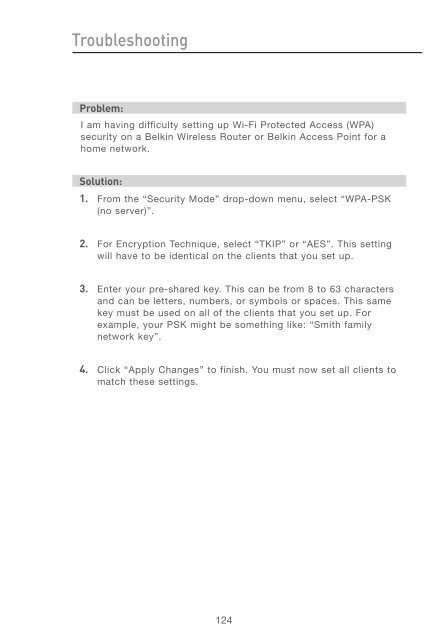User Manual - Belkin
User Manual - Belkin
User Manual - Belkin
Create successful ePaper yourself
Turn your PDF publications into a flip-book with our unique Google optimized e-Paper software.
Troubleshooting<br />
Problem:<br />
I am having difficulty setting up Wi-Fi Protected Access (WPA)<br />
security on a <strong>Belkin</strong> Wireless Router or <strong>Belkin</strong> Access Point for a<br />
home network.<br />
Solution:<br />
1. From the “Security Mode” drop-down menu, select “WPA-PSK<br />
(no server)”.<br />
2. For Encryption Technique, select “TKIP” or “AES”. This setting<br />
will have to be identical on the clients that you set up.<br />
3. Enter your pre-shared key. This can be from 8 to 63 characters<br />
and can be letters, numbers, or symbols or spaces. This same<br />
key must be used on all of the clients that you set up. For<br />
example, your PSK might be something like: “Smith family<br />
network key”.<br />
4. Click “Apply Changes” to finish. You must now set all clients to<br />
match these settings.<br />
124