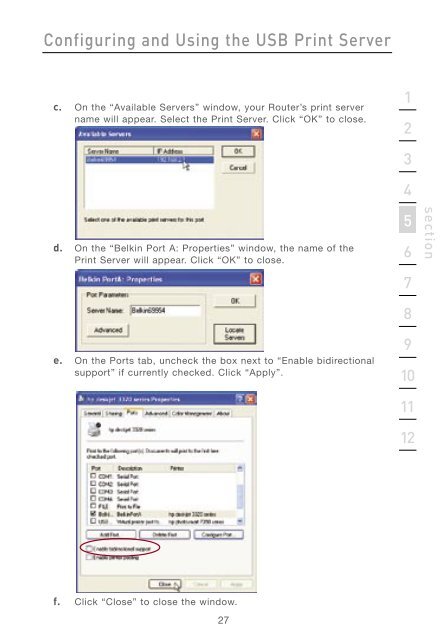User Manual - Belkin
User Manual - Belkin
User Manual - Belkin
Create successful ePaper yourself
Turn your PDF publications into a flip-book with our unique Google optimized e-Paper software.
Configuring and Using the USB Print Server<br />
c. On the “Available Servers” window, your Router’s print server<br />
name will appear. Select the Print Server. Click “OK” to close.<br />
d. On the “<strong>Belkin</strong> Port A: Properties” window, the name of the<br />
Print Server will appear. Click “OK” to close.<br />
e. On the Ports tab, uncheck the box next to “Enable bidirectional<br />
support” if currently checked. Click “Apply”.<br />
f. Click “Close” to close the window.<br />
27<br />
1<br />
2<br />
3<br />
4<br />
5<br />
6<br />
7<br />
8<br />
9<br />
10<br />
11<br />
12<br />
section