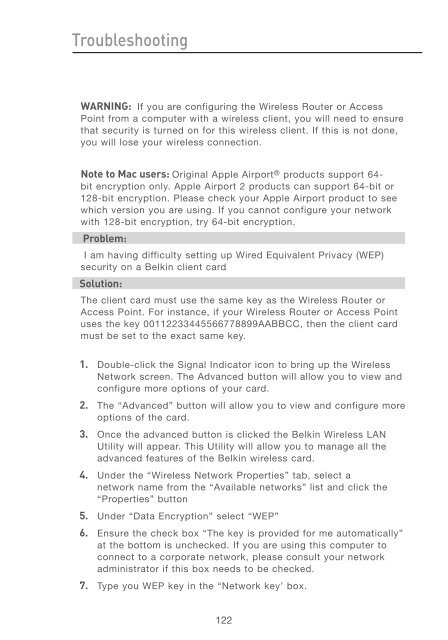User Manual - Belkin
User Manual - Belkin
User Manual - Belkin
You also want an ePaper? Increase the reach of your titles
YUMPU automatically turns print PDFs into web optimized ePapers that Google loves.
Troubleshooting<br />
WARNING: If you are configuring the Wireless Router or Access<br />
Point from a computer with a wireless client, you will need to ensure<br />
that security is turned on for this wireless client. If this is not done,<br />
you will lose your wireless connection.<br />
Note to Mac users: Original Apple Airport ® products support 64bit<br />
encryption only. Apple Airport 2 products can support 64-bit or<br />
128-bit encryption. Please check your Apple Airport product to see<br />
which version you are using. If you cannot configure your network<br />
with 128-bit encryption, try 64-bit encryption.<br />
Problem:<br />
I am having difficulty setting up Wired Equivalent Privacy (WEP)<br />
security on a <strong>Belkin</strong> client card<br />
Solution:<br />
The client card must use the same key as the Wireless Router or<br />
Access Point. For instance, if your Wireless Router or Access Point<br />
uses the key 00112233445566778899AABBCC, then the client card<br />
must be set to the exact same key.<br />
1. Double-click the Signal Indicator icon to bring up the Wireless<br />
Network screen. The Advanced button will allow you to view and<br />
configure more options of your card.<br />
2. The “Advanced” button will allow you to view and configure more<br />
options of the card.<br />
3. Once the advanced button is clicked the <strong>Belkin</strong> Wireless LAN<br />
Utility will appear. This Utility will allow you to manage all the<br />
advanced features of the <strong>Belkin</strong> wireless card.<br />
4. Under the “Wireless Network Properties” tab, select a<br />
network name from the “Available networks” list and click the<br />
“Properties” button<br />
5. Under “Data Encryption” select “WEP”<br />
6. Ensure the check box “The key is provided for me automatically”<br />
at the bottom is unchecked. If you are using this computer to<br />
connect to a corporate network, please consult your network<br />
administrator if this box needs to be checked.<br />
7. Type you WEP key in the “Network key’ box.<br />
122