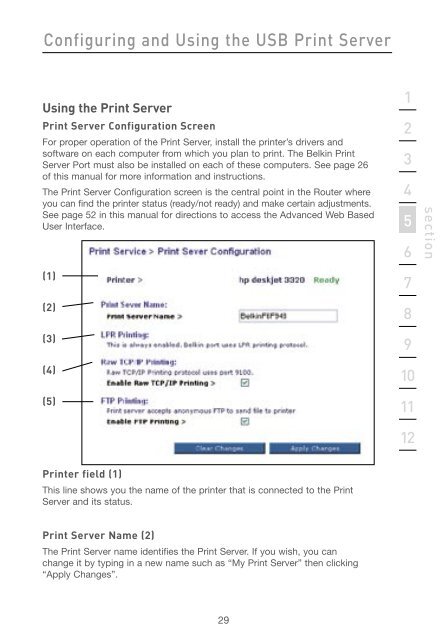User Manual - Belkin
User Manual - Belkin
User Manual - Belkin
Create successful ePaper yourself
Turn your PDF publications into a flip-book with our unique Google optimized e-Paper software.
Configuring and Using the USB Print Server<br />
Using the Print Server<br />
Print Server Configuration Screen<br />
For proper operation of the Print Server, install the printer’s drivers and<br />
software on each computer from which you plan to print. The <strong>Belkin</strong> Print<br />
Server Port must also be installed on each of these computers. See page 26<br />
of this manual for more information and instructions.<br />
The Print Server Configuration screen is the central point in the Router where<br />
you can find the printer status (ready/not ready) and make certain adjustments.<br />
See page 52 in this manual for directions to access the Advanced Web Based<br />
<strong>User</strong> Interface.<br />
(1)<br />
(2)<br />
(3)<br />
(4)<br />
(5)<br />
Printer field (1)<br />
This line shows you the name of the printer that is connected to the Print<br />
Server and its status.<br />
Print Server Name (2)<br />
The Print Server name identifies the Print Server. If you wish, you can<br />
change it by typing in a new name such as “My Print Server” then clicking<br />
“Apply Changes”.<br />
29<br />
1<br />
2<br />
3<br />
4<br />
5<br />
6<br />
7<br />
8<br />
9<br />
10<br />
11<br />
12<br />
section