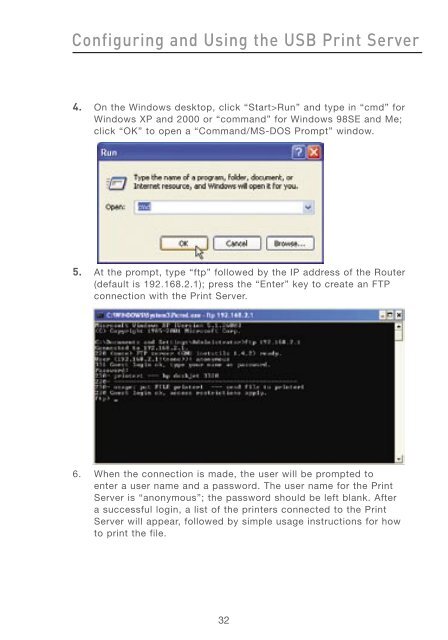User Manual - Belkin
User Manual - Belkin
User Manual - Belkin
Create successful ePaper yourself
Turn your PDF publications into a flip-book with our unique Google optimized e-Paper software.
Configuring and Using the USB Print Server<br />
4. On the Windows desktop, click “Start>Run” and type in “cmd” for<br />
Windows XP and 2000 or “command” for Windows 98SE and Me;<br />
click “OK” to open a “Command/MS-DOS Prompt” window.<br />
5. At the prompt, type “ftp” followed by the IP address of the Router<br />
(default is 192.168.2.1); press the “Enter” key to create an FTP<br />
connection with the Print Server.<br />
6. When the connection is made, the user will be prompted to<br />
enter a user name and a password. The user name for the Print<br />
Server is “anonymous”; the password should be left blank. After<br />
a successful login, a list of the printers connected to the Print<br />
Server will appear, followed by simple usage instructions for how<br />
to print the file.<br />
32