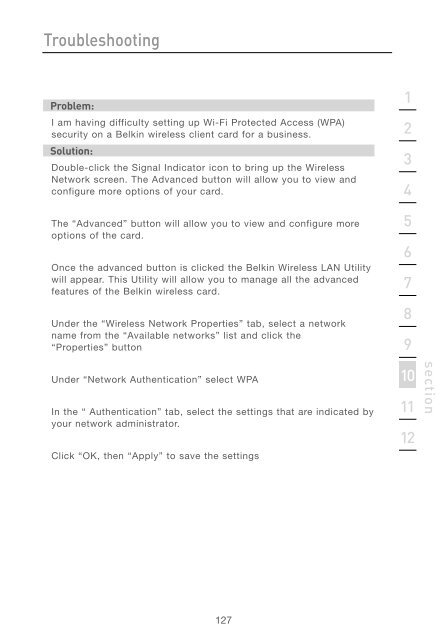User Manual - Belkin
User Manual - Belkin
User Manual - Belkin
You also want an ePaper? Increase the reach of your titles
YUMPU automatically turns print PDFs into web optimized ePapers that Google loves.
Troubleshooting<br />
Problem:<br />
I am having difficulty setting up Wi-Fi Protected Access (WPA)<br />
security on a <strong>Belkin</strong> wireless client card for a business.<br />
Solution:<br />
Double-click the Signal Indicator icon to bring up the Wireless<br />
Network screen. The Advanced button will allow you to view and<br />
configure more options of your card.<br />
The “Advanced” button will allow you to view and configure more<br />
options of the card.<br />
Once the advanced button is clicked the <strong>Belkin</strong> Wireless LAN Utility<br />
will appear. This Utility will allow you to manage all the advanced<br />
features of the <strong>Belkin</strong> wireless card.<br />
Under the “Wireless Network Properties” tab, select a network<br />
name from the “Available networks” list and click the<br />
“Properties” button<br />
Under “Network Authentication” select WPA<br />
In the “ Authentication” tab, select the settings that are indicated by<br />
your network administrator.<br />
Click “OK, then “Apply” to save the settings<br />
127<br />
1<br />
2<br />
3<br />
4<br />
5<br />
6<br />
7<br />
8<br />
9<br />
10<br />
11<br />
12<br />
section