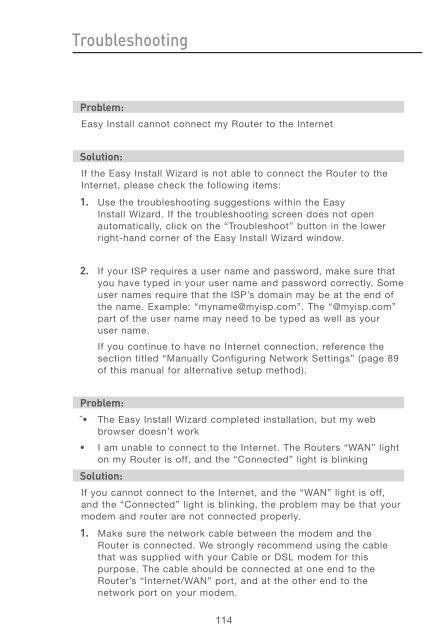User Manual - Belkin
User Manual - Belkin
User Manual - Belkin
You also want an ePaper? Increase the reach of your titles
YUMPU automatically turns print PDFs into web optimized ePapers that Google loves.
Troubleshooting<br />
Problem:<br />
Easy Install cannot connect my Router to the Internet<br />
Solution:<br />
If the Easy Install Wizard is not able to connect the Router to the<br />
Internet, please check the following items:<br />
1. Use the troubleshooting suggestions within the Easy<br />
Install Wizard. If the troubleshooting screen does not open<br />
automatically, click on the “Troubleshoot” button in the lower<br />
right-hand corner of the Easy Install Wizard window.<br />
2. If your ISP requires a user name and password, make sure that<br />
you have typed in your user name and password correctly. Some<br />
user names require that the ISP’s domain may be at the end of<br />
the name. Example: “myname@myisp.com”. The “@myisp.com”<br />
part of the user name may need to be typed as well as your<br />
user name.<br />
If you continue to have no Internet connection, reference the<br />
section titled “<strong>Manual</strong>ly Configuring Network Settings” (page 89<br />
of this manual for alternative setup method).<br />
Problem:<br />
ˆ• The Easy Install Wizard completed installation, but my web<br />
browser doesn’t work<br />
• I am unable to connect to the Internet. The Routers “WAN” light<br />
on my Router is off, and the “Connected” light is blinking<br />
Solution:<br />
If you cannot connect to the Internet, and the “WAN” light is off,<br />
and the “Connected” light is blinking, the problem may be that your<br />
modem and router are not connected properly.<br />
1. Make sure the network cable between the modem and the<br />
Router is connected. We strongly recommend using the cable<br />
that was supplied with your Cable or DSL modem for this<br />
purpose. The cable should be connected at one end to the<br />
Router’s “Internet/WAN” port, and at the other end to the<br />
network port on your modem.<br />
114