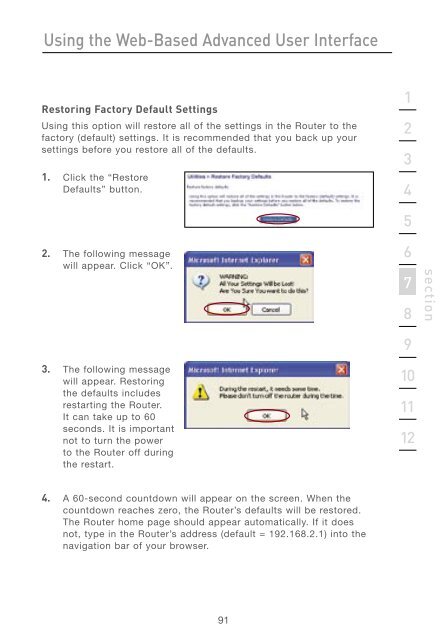User Manual - Belkin
User Manual - Belkin
User Manual - Belkin
You also want an ePaper? Increase the reach of your titles
YUMPU automatically turns print PDFs into web optimized ePapers that Google loves.
Using the Web-Based Advanced <strong>User</strong> Interface<br />
Restoring Factory Default Settings<br />
Using this option will restore all of the settings in the Router to the<br />
factory (default) settings. It is recommended that you back up your<br />
settings before you restore all of the defaults.<br />
1. Click the “Restore<br />
Defaults” button.<br />
2. The following message<br />
will appear. Click “OK”.<br />
3. The following message<br />
will appear. Restoring<br />
the defaults includes<br />
restarting the Router.<br />
It can take up to 60<br />
seconds. It is important<br />
not to turn the power<br />
to the Router off during<br />
the restart.<br />
4. A 60-second countdown will appear on the screen. When the<br />
countdown reaches zero, the Router’s defaults will be restored.<br />
The Router home page should appear automatically. If it does<br />
not, type in the Router’s address (default = 192.168.2.1) into the<br />
navigation bar of your browser.<br />
91<br />
1<br />
2<br />
3<br />
4<br />
5<br />
6<br />
7<br />
8<br />
9<br />
10<br />
11<br />
12<br />
section