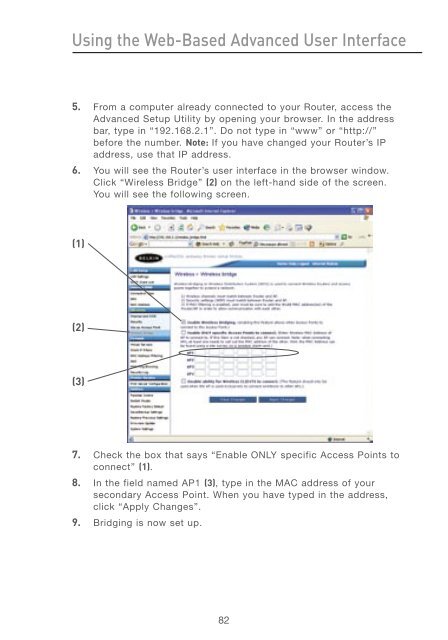User Manual - Belkin
User Manual - Belkin
User Manual - Belkin
You also want an ePaper? Increase the reach of your titles
YUMPU automatically turns print PDFs into web optimized ePapers that Google loves.
Using the Web-Based Advanced <strong>User</strong> Interface<br />
5. From a computer already connected to your Router, access the<br />
Advanced Setup Utility by opening your browser. In the address<br />
bar, type in “192.168.2.1”. Do not type in “www” or “http://”<br />
before the number. Note: If you have changed your Router’s IP<br />
address, use that IP address.<br />
6. You will see the Router’s user interface in the browser window.<br />
Click “Wireless Bridge” (2) on the left-hand side of the screen.<br />
You will see the following screen.<br />
(1)<br />
(2)<br />
(3)<br />
7. Check the box that says “Enable ONLY specific Access Points to<br />
connect” (1).<br />
8. In the field named AP1 (3), type in the MAC address of your<br />
secondary Access Point. When you have typed in the address,<br />
click “Apply Changes”.<br />
9. Bridging is now set up.<br />
82