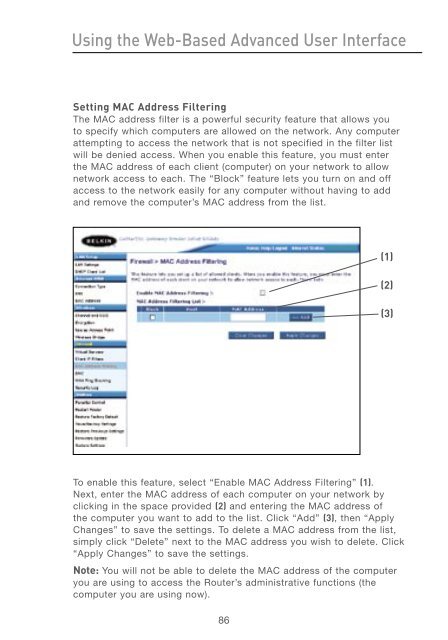User Manual - Belkin
User Manual - Belkin
User Manual - Belkin
Create successful ePaper yourself
Turn your PDF publications into a flip-book with our unique Google optimized e-Paper software.
Using the Web-Based Advanced <strong>User</strong> Interface<br />
Setting MAC Address Filtering<br />
The MAC address filter is a powerful security feature that allows you<br />
to specify which computers are allowed on the network. Any computer<br />
attempting to access the network that is not specified in the filter list<br />
will be denied access. When you enable this feature, you must enter<br />
the MAC address of each client (computer) on your network to allow<br />
network access to each. The “Block” feature lets you turn on and off<br />
access to the network easily for any computer without having to add<br />
and remove the computer’s MAC address from the list.<br />
To enable this feature, select “Enable MAC Address Filtering” (1).<br />
Next, enter the MAC address of each computer on your network by<br />
clicking in the space provided (2) and entering the MAC address of<br />
the computer you want to add to the list. Click “Add” (3), then “Apply<br />
Changes” to save the settings. To delete a MAC address from the list,<br />
simply click “Delete” next to the MAC address you wish to delete. Click<br />
“Apply Changes” to save the settings.<br />
Note: You will not be able to delete the MAC address of the computer<br />
you are using to access the Router’s administrative functions (the<br />
computer you are using now).<br />
86<br />
(1)<br />
(2)<br />
(3)