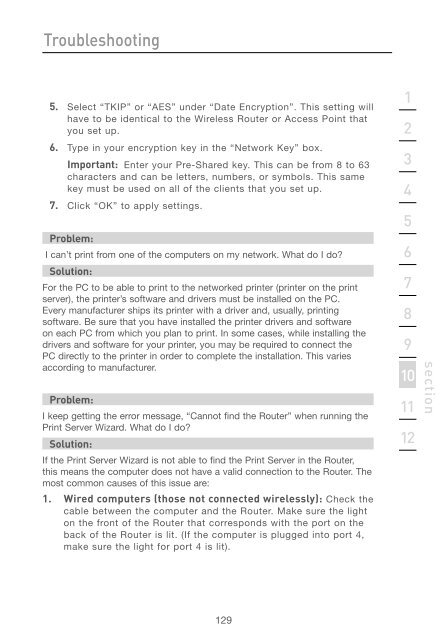User Manual - Belkin
User Manual - Belkin
User Manual - Belkin
You also want an ePaper? Increase the reach of your titles
YUMPU automatically turns print PDFs into web optimized ePapers that Google loves.
Troubleshooting<br />
5. Select “TKIP” or “AES” under “Date Encryption”. This setting will<br />
have to be identical to the Wireless Router or Access Point that<br />
you set up.<br />
6. Type in your encryption key in the “Network Key” box.<br />
Important: Enter your Pre-Shared key. This can be from 8 to 63<br />
characters and can be letters, numbers, or symbols. This same<br />
key must be used on all of the clients that you set up.<br />
7. Click “OK” to apply settings.<br />
Problem:<br />
I can’t print from one of the computers on my network. What do I do?<br />
Solution:<br />
For the PC to be able to print to the networked printer (printer on the print<br />
server), the printer’s software and drivers must be installed on the PC.<br />
Every manufacturer ships its printer with a driver and, usually, printing<br />
software. Be sure that you have installed the printer drivers and software<br />
on each PC from which you plan to print. In some cases, while installing the<br />
drivers and software for your printer, you may be required to connect the<br />
PC directly to the printer in order to complete the installation. This varies<br />
according to manufacturer.<br />
Problem:<br />
I keep getting the error message, “Cannot find the Router” when running the<br />
Print Server Wizard. What do I do?<br />
Solution:<br />
If the Print Server Wizard is not able to find the Print Server in the Router,<br />
this means the computer does not have a valid connection to the Router. The<br />
most common causes of this issue are:<br />
1. Wired computers (those not connected wirelessly): Check the<br />
cable between the computer and the Router. Make sure the light<br />
on the front of the Router that corresponds with the port on the<br />
back of the Router is lit. (If the computer is plugged into port 4,<br />
make sure the light for port 4 is lit).<br />
129<br />
1<br />
2<br />
3<br />
4<br />
5<br />
6<br />
7<br />
8<br />
9<br />
10<br />
11<br />
12<br />
section