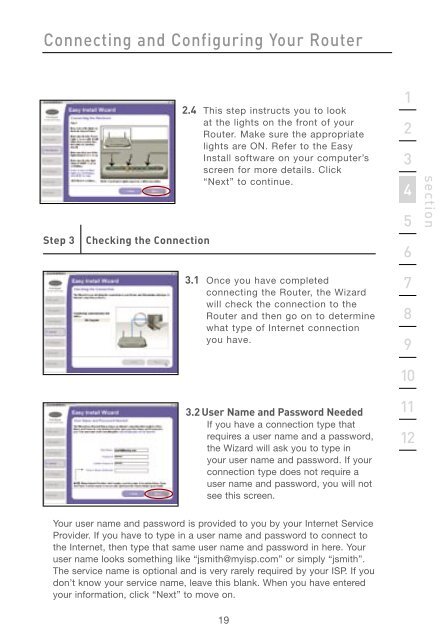User Manual - Belkin
User Manual - Belkin
User Manual - Belkin
Create successful ePaper yourself
Turn your PDF publications into a flip-book with our unique Google optimized e-Paper software.
Connecting and Configuring Your Router<br />
Step 3 Checking the Connection<br />
2.4 This step instructs you to look<br />
at the lights on the front of your<br />
Router. Make sure the appropriate<br />
lights are ON. Refer to the Easy<br />
Install software on your computer’s<br />
screen for more details. Click<br />
“Next” to continue.<br />
3.1 Once you have completed<br />
connecting the Router, the Wizard<br />
will check the connection to the<br />
Router and then go on to determine<br />
what type of Internet connection<br />
you have.<br />
3.2 <strong>User</strong> Name and Password Needed<br />
If you have a connection type that<br />
requires a user name and a password,<br />
the Wizard will ask you to type in<br />
your user name and password. If your<br />
connection type does not require a<br />
user name and password, you will not<br />
see this screen.<br />
Your user name and password is provided to you by your Internet Service<br />
Provider. If you have to type in a user name and password to connect to<br />
the Internet, then type that same user name and password in here. Your<br />
user name looks something like “jsmith@myisp.com” or simply “jsmith”.<br />
The service name is optional and is very rarely required by your ISP. If you<br />
don’t know your service name, leave this blank. When you have entered<br />
your information, click “Next” to move on.<br />
19<br />
1<br />
2<br />
3<br />
4<br />
5<br />
6<br />
7<br />
8<br />
9<br />
10<br />
11<br />
12<br />
section