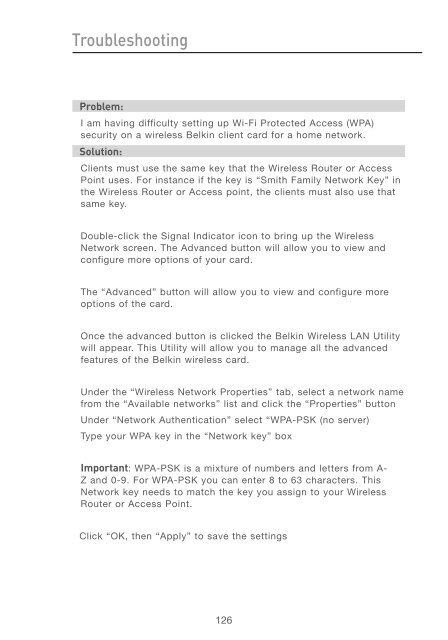User Manual - Belkin
User Manual - Belkin
User Manual - Belkin
You also want an ePaper? Increase the reach of your titles
YUMPU automatically turns print PDFs into web optimized ePapers that Google loves.
Troubleshooting<br />
Problem:<br />
I am having difficulty setting up Wi-Fi Protected Access (WPA)<br />
security on a wireless <strong>Belkin</strong> client card for a home network.<br />
Solution:<br />
Clients must use the same key that the Wireless Router or Access<br />
Point uses. For instance if the key is “Smith Family Network Key” in<br />
the Wireless Router or Access point, the clients must also use that<br />
same key.<br />
Double-click the Signal Indicator icon to bring up the Wireless<br />
Network screen. The Advanced button will allow you to view and<br />
configure more options of your card.<br />
The “Advanced” button will allow you to view and configure more<br />
options of the card.<br />
Once the advanced button is clicked the <strong>Belkin</strong> Wireless LAN Utility<br />
will appear. This Utility will allow you to manage all the advanced<br />
features of the <strong>Belkin</strong> wireless card.<br />
Under the “Wireless Network Properties” tab, select a network name<br />
from the “Available networks” list and click the “Properties” button<br />
Under “Network Authentication” select “WPA-PSK (no server)<br />
Type your WPA key in the “Network key” box<br />
Important: WPA-PSK is a mixture of numbers and letters from A-<br />
Z and 0-9. For WPA-PSK you can enter 8 to 63 characters. This<br />
Network key needs to match the key you assign to your Wireless<br />
Router or Access Point.<br />
Click “OK, then “Apply” to save the settings<br />
126