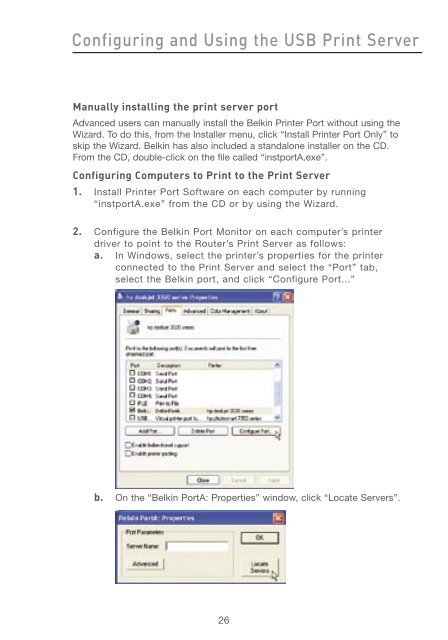User Manual - Belkin
User Manual - Belkin
User Manual - Belkin
Create successful ePaper yourself
Turn your PDF publications into a flip-book with our unique Google optimized e-Paper software.
Configuring and Using the USB Print Server<br />
<strong>Manual</strong>ly installing the print server port<br />
Advanced users can manually install the <strong>Belkin</strong> Printer Port without using the<br />
Wizard. To do this, from the Installer menu, click “Install Printer Port Only” to<br />
skip the Wizard. <strong>Belkin</strong> has also included a standalone installer on the CD.<br />
From the CD, double-click on the file called “instportA.exe”.<br />
Configuring Computers to Print to the Print Server<br />
1. Install Printer Port Software on each computer by running<br />
“instportA.exe” from the CD or by using the Wizard.<br />
2. Configure the <strong>Belkin</strong> Port Monitor on each computer’s printer<br />
driver to point to the Router’s Print Server as follows:<br />
a. In Windows, select the printer’s properties for the printer<br />
connected to the Print Server and select the “Port” tab,<br />
select the <strong>Belkin</strong> port, and click “Configure Port...”<br />
b. On the “<strong>Belkin</strong> PortA: Properties” window, click “Locate Servers”.<br />
26