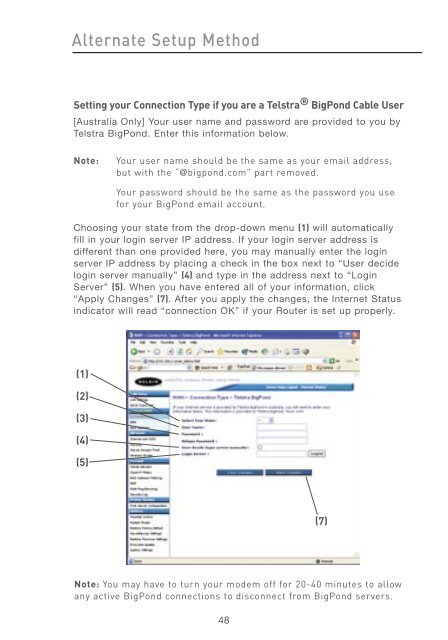User Manual - Belkin
User Manual - Belkin
User Manual - Belkin
Create successful ePaper yourself
Turn your PDF publications into a flip-book with our unique Google optimized e-Paper software.
Alternate Setup Method<br />
Setting your Connection Type if you are a Telstra ® BigPond Cable <strong>User</strong><br />
[Australia Only] Your user name and password are provided to you by<br />
Telstra BigPond. Enter this information below.<br />
Note: Your user name should be the same as your email address,<br />
but with the “@bigpond.com” part removed.<br />
Your password should be the same as the password you use<br />
for your BigPond email account.<br />
Choosing your state from the drop-down menu (1) will automatically<br />
fill in your login server IP address. If your login server address is<br />
different than one provided here, you may manually enter the login<br />
server IP address by placing a check in the box next to “<strong>User</strong> decide<br />
login server manually” (4) and type in the address next to “Login<br />
Server” (5). When you have entered all of your information, click<br />
“Apply Changes” (7). After you apply the changes, the Internet Status<br />
indicator will read “connection OK” if your Router is set up properly.<br />
(1)<br />
(2)<br />
(3)<br />
(4)<br />
(5)<br />
Note: You may have to turn your modem off for 20-40 minutes to allow<br />
any active BigPond connections to disconnect from BigPond servers.<br />
48<br />
(7)