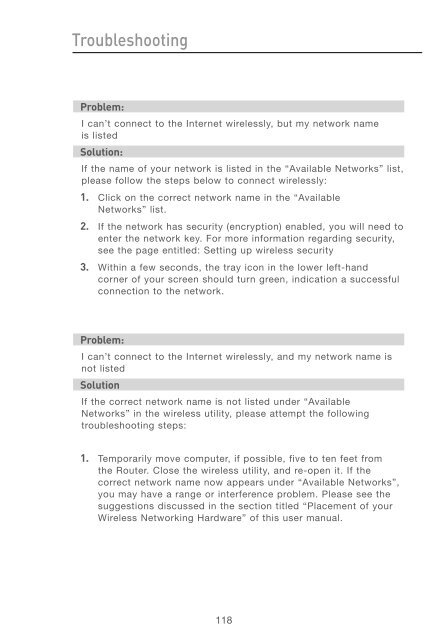User Manual - Belkin
User Manual - Belkin
User Manual - Belkin
You also want an ePaper? Increase the reach of your titles
YUMPU automatically turns print PDFs into web optimized ePapers that Google loves.
Troubleshooting<br />
Problem:<br />
I can’t connect to the Internet wirelessly, but my network name<br />
is listed<br />
Solution:<br />
If the name of your network is listed in the “Available Networks” list,<br />
please follow the steps below to connect wirelessly:<br />
1. Click on the correct network name in the “Available<br />
Networks” list.<br />
2. If the network has security (encryption) enabled, you will need to<br />
enter the network key. For more information regarding security,<br />
see the page entitled: Setting up wireless security<br />
3. Within a few seconds, the tray icon in the lower left-hand<br />
corner of your screen should turn green, indication a successful<br />
connection to the network.<br />
Problem:<br />
I can’t connect to the Internet wirelessly, and my network name is<br />
not listed<br />
Solution<br />
If the correct network name is not listed under “Available<br />
Networks” in the wireless utility, please attempt the following<br />
troubleshooting steps:<br />
1. Temporarily move computer, if possible, five to ten feet from<br />
the Router. Close the wireless utility, and re-open it. If the<br />
correct network name now appears under “Available Networks”,<br />
you may have a range or interference problem. Please see the<br />
suggestions discussed in the section titled “Placement of your<br />
Wireless Networking Hardware” of this user manual.<br />
118