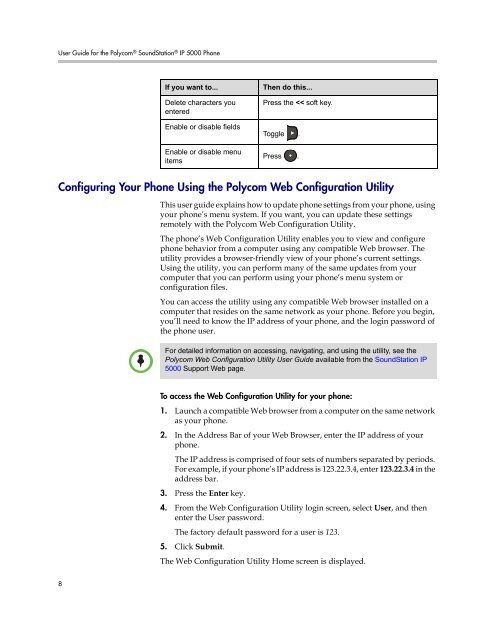User Guide for the Polycom SoundStation IP 5000 Phone
User Guide for the Polycom SoundStation IP 5000 Phone
User Guide for the Polycom SoundStation IP 5000 Phone
Create successful ePaper yourself
Turn your PDF publications into a flip-book with our unique Google optimized e-Paper software.
<strong>User</strong> <strong>Guide</strong> <strong>for</strong> <strong>the</strong> <strong>Polycom</strong> ® <strong>SoundStation</strong> ® <strong>IP</strong> <strong>5000</strong> <strong>Phone</strong><br />
Configuring Your <strong>Phone</strong> Using <strong>the</strong> <strong>Polycom</strong> Web Configuration Utility<br />
8<br />
Note<br />
If you want to... Then do this...<br />
Delete characters you<br />
entered<br />
Enable or disable fields<br />
Enable or disable menu<br />
items<br />
This user guide explains how to update phone settings from your phone, using<br />
your phone’s menu system. If you want, you can update <strong>the</strong>se settings<br />
remotely with <strong>the</strong> <strong>Polycom</strong> Web Configuration Utility.<br />
The phone’s Web Configuration Utility enables you to view and configure<br />
phone behavior from a computer using any compatible Web browser. The<br />
utility provides a browser-friendly view of your phone’s current settings.<br />
Using <strong>the</strong> utility, you can per<strong>for</strong>m many of <strong>the</strong> same updates from your<br />
computer that you can per<strong>for</strong>m using your phone’s menu system or<br />
configuration files.<br />
You can access <strong>the</strong> utility using any compatible Web browser installed on a<br />
computer that resides on <strong>the</strong> same network as your phone. Be<strong>for</strong>e you begin,<br />
you’ll need to know <strong>the</strong> <strong>IP</strong> address of your phone, and <strong>the</strong> login password of<br />
<strong>the</strong> phone user.<br />
To access <strong>the</strong> Web Configuration Utility <strong>for</strong> your phone:<br />
1. Launch a compatible Web browser from a computer on <strong>the</strong> same network<br />
as your phone.<br />
2. In <strong>the</strong> Address Bar of your Web Browser, enter <strong>the</strong> <strong>IP</strong> address of your<br />
phone.<br />
The <strong>IP</strong> address is comprised of four sets of numbers separated by periods.<br />
For example, if your phone’s <strong>IP</strong> address is 123.22.3.4, enter 123.22.3.4 in <strong>the</strong><br />
address bar.<br />
3. Press <strong>the</strong> Enter key.<br />
Press <strong>the</strong>