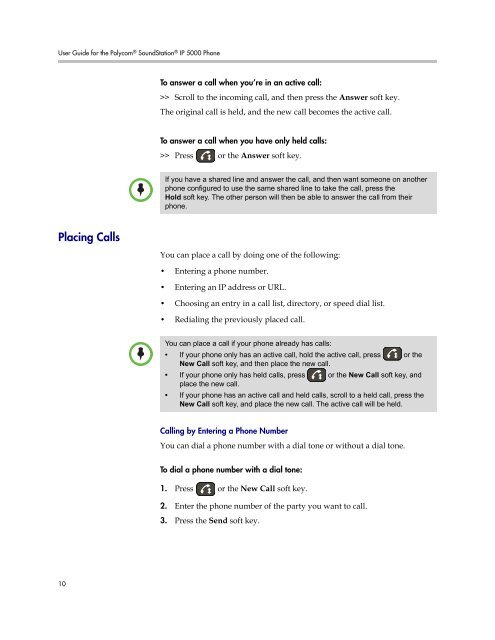User Guide for the Polycom SoundStation IP 5000 Phone
User Guide for the Polycom SoundStation IP 5000 Phone
User Guide for the Polycom SoundStation IP 5000 Phone
Create successful ePaper yourself
Turn your PDF publications into a flip-book with our unique Google optimized e-Paper software.
<strong>User</strong> <strong>Guide</strong> <strong>for</strong> <strong>the</strong> <strong>Polycom</strong> ® <strong>SoundStation</strong> ® <strong>IP</strong> <strong>5000</strong> <strong>Phone</strong><br />
Placing Calls<br />
10<br />
Note<br />
Note<br />
To answer a call when you’re in an active call:<br />
>> Scroll to <strong>the</strong> incoming call, and <strong>the</strong>n press <strong>the</strong> Answer soft key.<br />
The original call is held, and <strong>the</strong> new call becomes <strong>the</strong> active call.<br />
To answer a call when you have only held calls:<br />
>> Press or <strong>the</strong> Answer soft key.<br />
If you have a shared line and answer <strong>the</strong> call, and <strong>the</strong>n want someone on ano<strong>the</strong>r<br />
phone configured to use <strong>the</strong> same shared line to take <strong>the</strong> call, press <strong>the</strong><br />
Hold soft key. The o<strong>the</strong>r person will <strong>the</strong>n be able to answer <strong>the</strong> call from <strong>the</strong>ir<br />
phone.<br />
You can place a call by doing one of <strong>the</strong> following:<br />
• Entering a phone number.<br />
• Entering an <strong>IP</strong> address or URL.<br />
• Choosing an entry in a call list, directory, or speed dial list.<br />
• Redialing <strong>the</strong> previously placed call.<br />
You can place a call if your phone already has calls:<br />
• If your phone only has an active call, hold <strong>the</strong> active call, press<br />
New Call soft key, and <strong>the</strong>n place <strong>the</strong> new call.<br />
or <strong>the</strong><br />
• If your phone only has held calls, press<br />
place <strong>the</strong> new call.<br />
or <strong>the</strong> New Call soft key, and<br />
• If your phone has an active call and held calls, scroll to a held call, press <strong>the</strong><br />
New Call soft key, and place <strong>the</strong> new call. The active call will be held.<br />
Calling by Entering a <strong>Phone</strong> Number<br />
You can dial a phone number with a dial tone or without a dial tone.<br />
To dial a phone number with a dial tone:<br />
1. Press or <strong>the</strong> New Call soft key.<br />
2. Enter <strong>the</strong> phone number of <strong>the</strong> party you want to call.<br />
3. Press <strong>the</strong> Send soft key.