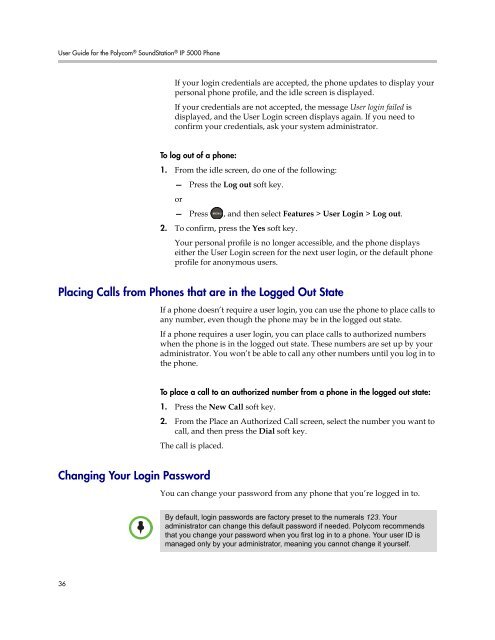User Guide for the Polycom SoundStation IP 5000 Phone
User Guide for the Polycom SoundStation IP 5000 Phone
User Guide for the Polycom SoundStation IP 5000 Phone
You also want an ePaper? Increase the reach of your titles
YUMPU automatically turns print PDFs into web optimized ePapers that Google loves.
<strong>User</strong> <strong>Guide</strong> <strong>for</strong> <strong>the</strong> <strong>Polycom</strong> ® <strong>SoundStation</strong> ® <strong>IP</strong> <strong>5000</strong> <strong>Phone</strong><br />
36<br />
If your login credentials are accepted, <strong>the</strong> phone updates to display your<br />
personal phone profile, and <strong>the</strong> idle screen is displayed.<br />
If your credentials are not accepted, <strong>the</strong> message <strong>User</strong> login failed is<br />
displayed, and <strong>the</strong> <strong>User</strong> Login screen displays again. If you need to<br />
confirm your credentials, ask your system administrator.<br />
To log out of a phone:<br />
1. From <strong>the</strong> idle screen, do one of <strong>the</strong> following:<br />
—<br />
or<br />
Press <strong>the</strong> Log out soft key.<br />
— Press , and <strong>the</strong>n select Features > <strong>User</strong> Login > Log out.<br />
2. To confirm, press <strong>the</strong> Yes soft key.<br />
Your personal profile is no longer accessible, and <strong>the</strong> phone displays<br />
ei<strong>the</strong>r <strong>the</strong> <strong>User</strong> Login screen <strong>for</strong> <strong>the</strong> next user login, or <strong>the</strong> default phone<br />
profile <strong>for</strong> anonymous users.<br />
Placing Calls from <strong>Phone</strong>s that are in <strong>the</strong> Logged Out State<br />
If a phone doesn’t require a user login, you can use <strong>the</strong> phone to place calls to<br />
any number, even though <strong>the</strong> phone may be in <strong>the</strong> logged out state.<br />
If a phone requires a user login, you can place calls to authorized numbers<br />
when <strong>the</strong> phone is in <strong>the</strong> logged out state. These numbers are set up by your<br />
administrator. You won’t be able to call any o<strong>the</strong>r numbers until you log in to<br />
<strong>the</strong> phone.<br />
To place a call to an authorized number from a phone in <strong>the</strong> logged out state:<br />
1. Press <strong>the</strong> New Call soft key.<br />
2. From <strong>the</strong> Place an Authorized Call screen, select <strong>the</strong> number you want to<br />
call, and <strong>the</strong>n press <strong>the</strong> Dial soft key.<br />
The call is placed.<br />
Changing Your Login Password<br />
You can change your password from any phone that you’re logged in to.<br />
By default, login passwords are factory preset to <strong>the</strong> numerals 123. Your<br />
administrator can change this default password if needed. <strong>Polycom</strong> recommends<br />
that you change your password when you first log in to a phone. Your user ID is<br />
managed only by your administrator, meaning you cannot change it yourself.