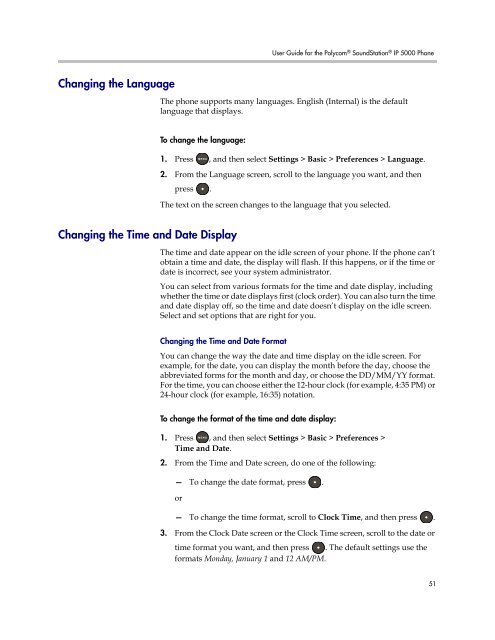User Guide for the Polycom SoundStation IP 5000 Phone
User Guide for the Polycom SoundStation IP 5000 Phone
User Guide for the Polycom SoundStation IP 5000 Phone
You also want an ePaper? Increase the reach of your titles
YUMPU automatically turns print PDFs into web optimized ePapers that Google loves.
Changing <strong>the</strong> Language<br />
<strong>User</strong> <strong>Guide</strong> <strong>for</strong> <strong>the</strong> <strong>Polycom</strong> ® <strong>SoundStation</strong> ® <strong>IP</strong> <strong>5000</strong> <strong>Phone</strong><br />
The phone supports many languages. English (Internal) is <strong>the</strong> default<br />
language that displays.<br />
To change <strong>the</strong> language:<br />
Changing <strong>the</strong> Time and Date Display<br />
1. Press , and <strong>the</strong>n select Settings > Basic > Preferences > Language.<br />
2. From <strong>the</strong> Language screen, scroll to <strong>the</strong> language you want, and <strong>the</strong>n<br />
press .<br />
The text on <strong>the</strong> screen changes to <strong>the</strong> language that you selected.<br />
The time and date appear on <strong>the</strong> idle screen of your phone. If <strong>the</strong> phone can’t<br />
obtain a time and date, <strong>the</strong> display will flash. If this happens, or if <strong>the</strong> time or<br />
date is incorrect, see your system administrator.<br />
You can select from various <strong>for</strong>mats <strong>for</strong> <strong>the</strong> time and date display, including<br />
whe<strong>the</strong>r <strong>the</strong> time or date displays first (clock order). You can also turn <strong>the</strong> time<br />
and date display off, so <strong>the</strong> time and date doesn’t display on <strong>the</strong> idle screen.<br />
Select and set options that are right <strong>for</strong> you.<br />
Changing <strong>the</strong> Time and Date Format<br />
You can change <strong>the</strong> way <strong>the</strong> date and time display on <strong>the</strong> idle screen. For<br />
example, <strong>for</strong> <strong>the</strong> date, you can display <strong>the</strong> month be<strong>for</strong>e <strong>the</strong> day, choose <strong>the</strong><br />
abbreviated <strong>for</strong>ms <strong>for</strong> <strong>the</strong> month and day, or choose <strong>the</strong> DD/MM/YY <strong>for</strong>mat.<br />
For <strong>the</strong> time, you can choose ei<strong>the</strong>r <strong>the</strong> 12-hour clock (<strong>for</strong> example, 4:35 PM) or<br />
24-hour clock (<strong>for</strong> example, 16:35) notation.<br />
To change <strong>the</strong> <strong>for</strong>mat of <strong>the</strong> time and date display:<br />
1. Press , and <strong>the</strong>n select Settings > Basic > Preferences ><br />
2.<br />
Time and Date.<br />
From <strong>the</strong> Time and Date screen, do one of <strong>the</strong> following:<br />
— To change <strong>the</strong> date <strong>for</strong>mat, press .<br />
or<br />
— To change <strong>the</strong> time <strong>for</strong>mat, scroll to Clock Time, and <strong>the</strong>n press .<br />
3. From <strong>the</strong> Clock Date screen or <strong>the</strong> Clock Time screen, scroll to <strong>the</strong> date or<br />
time <strong>for</strong>mat you want, and <strong>the</strong>n press . The default settings use <strong>the</strong><br />
<strong>for</strong>mats Monday, January 1 and 12 AM/PM.<br />
51