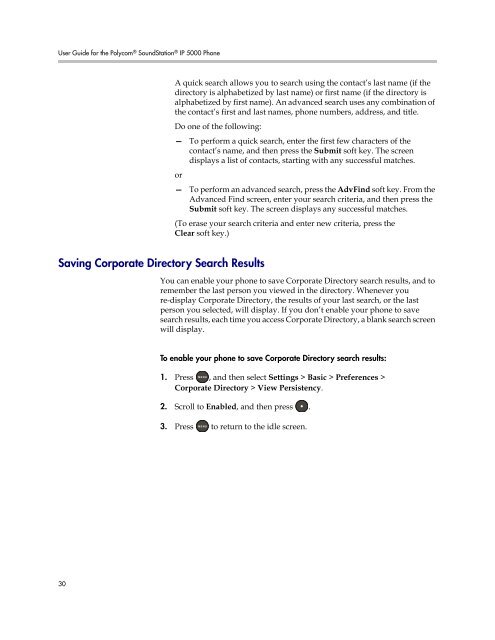User Guide for the Polycom SoundStation IP 5000 Phone
User Guide for the Polycom SoundStation IP 5000 Phone
User Guide for the Polycom SoundStation IP 5000 Phone
Create successful ePaper yourself
Turn your PDF publications into a flip-book with our unique Google optimized e-Paper software.
<strong>User</strong> <strong>Guide</strong> <strong>for</strong> <strong>the</strong> <strong>Polycom</strong> ® <strong>SoundStation</strong> ® <strong>IP</strong> <strong>5000</strong> <strong>Phone</strong><br />
Saving Corporate Directory Search Results<br />
30<br />
A quick search allows you to search using <strong>the</strong> contact’s last name (if <strong>the</strong><br />
directory is alphabetized by last name) or first name (if <strong>the</strong> directory is<br />
alphabetized by first name). An advanced search uses any combination of<br />
<strong>the</strong> contact’s first and last names, phone numbers, address, and title.<br />
Do one of <strong>the</strong> following:<br />
— To per<strong>for</strong>m a quick search, enter <strong>the</strong> first few characters of <strong>the</strong><br />
contact’s name, and <strong>the</strong>n press <strong>the</strong> Submit soft key. The screen<br />
displays a list of contacts, starting with any successful matches.<br />
or<br />
— To per<strong>for</strong>m an advanced search, press <strong>the</strong> AdvFind soft key. From <strong>the</strong><br />
Advanced Find screen, enter your search criteria, and <strong>the</strong>n press <strong>the</strong><br />
Submit soft key. The screen displays any successful matches.<br />
(To erase your search criteria and enter new criteria, press <strong>the</strong><br />
Clear soft key.)<br />
You can enable your phone to save Corporate Directory search results, and to<br />
remember <strong>the</strong> last person you viewed in <strong>the</strong> directory. Whenever you<br />
re-display Corporate Directory, <strong>the</strong> results of your last search, or <strong>the</strong> last<br />
person you selected, will display. If you don’t enable your phone to save<br />
search results, each time you access Corporate Directory, a blank search screen<br />
will display.<br />
To enable your phone to save Corporate Directory search results:<br />
1. Press , and <strong>the</strong>n select Settings > Basic > Preferences ><br />
Corporate Directory > View Persistency.<br />
2. Scroll to Enabled, and <strong>the</strong>n press .<br />
3. Press to return to <strong>the</strong> idle screen.