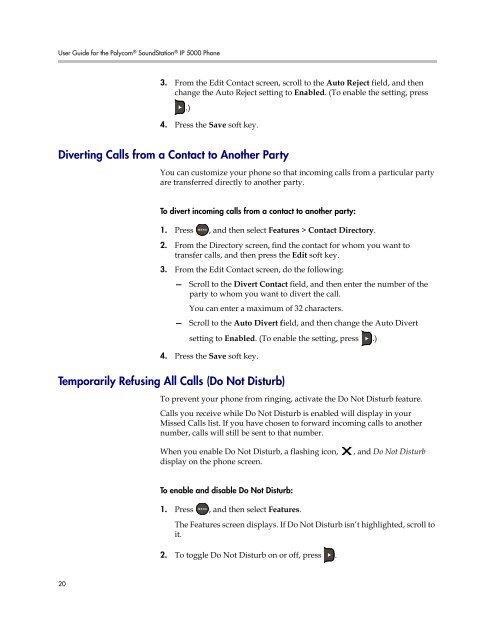User Guide for the Polycom SoundStation IP 5000 Phone
User Guide for the Polycom SoundStation IP 5000 Phone
User Guide for the Polycom SoundStation IP 5000 Phone
Create successful ePaper yourself
Turn your PDF publications into a flip-book with our unique Google optimized e-Paper software.
<strong>User</strong> <strong>Guide</strong> <strong>for</strong> <strong>the</strong> <strong>Polycom</strong> ® <strong>SoundStation</strong> ® <strong>IP</strong> <strong>5000</strong> <strong>Phone</strong><br />
20<br />
3. From <strong>the</strong> Edit Contact screen, scroll to <strong>the</strong> Auto Reject field, and <strong>the</strong>n<br />
change <strong>the</strong> Auto Reject setting to Enabled. (To enable <strong>the</strong> setting, press<br />
.)<br />
4. Press <strong>the</strong> Save soft key.<br />
Diverting Calls from a Contact to Ano<strong>the</strong>r Party<br />
You can customize your phone so that incoming calls from a particular party<br />
are transferred directly to ano<strong>the</strong>r party.<br />
To divert incoming calls from a contact to ano<strong>the</strong>r party:<br />
1. Press , and <strong>the</strong>n select Features > Contact Directory.<br />
2. From <strong>the</strong> Directory screen, find <strong>the</strong> contact <strong>for</strong> whom you want to<br />
transfer calls, and <strong>the</strong>n press <strong>the</strong> Edit soft key.<br />
3. From <strong>the</strong> Edit Contact screen, do <strong>the</strong> following:<br />
— Scroll to <strong>the</strong> Divert Contact field, and <strong>the</strong>n enter <strong>the</strong> number of <strong>the</strong><br />
party to whom you want to divert <strong>the</strong> call.<br />
You can enter a maximum of 32 characters.<br />
— Scroll to <strong>the</strong> Auto Divert field, and <strong>the</strong>n change <strong>the</strong> Auto Divert<br />
setting to Enabled. (To enable <strong>the</strong> setting, press .)<br />
4. Press <strong>the</strong> Save soft key.<br />
Temporarily Refusing All Calls (Do Not Disturb)<br />
To prevent your phone from ringing, activate <strong>the</strong> Do Not Disturb feature.<br />
Calls you receive while Do Not Disturb is enabled will display in your<br />
Missed Calls list. If you have chosen to <strong>for</strong>ward incoming calls to ano<strong>the</strong>r<br />
number, calls will still be sent to that number.<br />
When you enable Do Not Disturb, a flashing icon, , and Do Not Disturb<br />
display on <strong>the</strong> phone screen.<br />
To enable and disable Do Not Disturb:<br />
1. Press , and <strong>the</strong>n select Features.<br />
The Features screen displays. If Do Not Disturb isn’t highlighted, scroll to<br />
it.<br />
2. To toggle Do Not Disturb on or off, press .