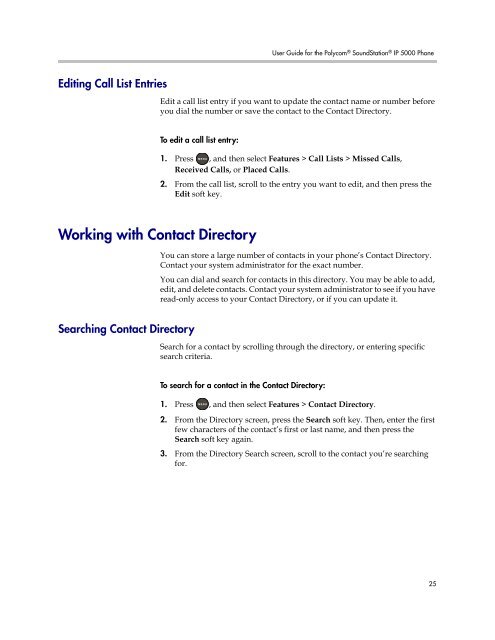User Guide for the Polycom SoundStation IP 5000 Phone
User Guide for the Polycom SoundStation IP 5000 Phone
User Guide for the Polycom SoundStation IP 5000 Phone
You also want an ePaper? Increase the reach of your titles
YUMPU automatically turns print PDFs into web optimized ePapers that Google loves.
Editing Call List Entries<br />
<strong>User</strong> <strong>Guide</strong> <strong>for</strong> <strong>the</strong> <strong>Polycom</strong> ® <strong>SoundStation</strong> ® <strong>IP</strong> <strong>5000</strong> <strong>Phone</strong><br />
Edit a call list entry if you want to update <strong>the</strong> contact name or number be<strong>for</strong>e<br />
you dial <strong>the</strong> number or save <strong>the</strong> contact to <strong>the</strong> Contact Directory.<br />
To edit a call list entry:<br />
Working with Contact Directory<br />
Searching Contact Directory<br />
1. Press , and <strong>the</strong>n select Features > Call Lists > Missed Calls,<br />
2.<br />
Received Calls, or Placed Calls.<br />
From <strong>the</strong> call list, scroll to <strong>the</strong> entry you want to edit, and <strong>the</strong>n press <strong>the</strong><br />
Edit soft key.<br />
You can store a large number of contacts in your phone’s Contact Directory.<br />
Contact your system administrator <strong>for</strong> <strong>the</strong> exact number.<br />
You can dial and search <strong>for</strong> contacts in this directory. You may be able to add,<br />
edit, and delete contacts. Contact your system administrator to see if you have<br />
read-only access to your Contact Directory, or if you can update it.<br />
Search <strong>for</strong> a contact by scrolling through <strong>the</strong> directory, or entering specific<br />
search criteria.<br />
To search <strong>for</strong> a contact in <strong>the</strong> Contact Directory:<br />
1. Press , and <strong>the</strong>n select Features > Contact Directory.<br />
2. From <strong>the</strong> Directory screen, press <strong>the</strong> Search soft key. Then, enter <strong>the</strong> first<br />
few characters of <strong>the</strong> contact’s first or last name, and <strong>the</strong>n press <strong>the</strong><br />
Search soft key again.<br />
3. From <strong>the</strong> Directory Search screen, scroll to <strong>the</strong> contact you’re searching<br />
<strong>for</strong>.<br />
25