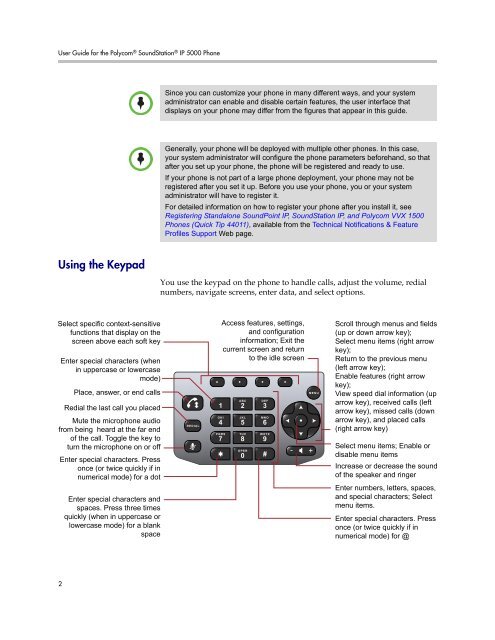User Guide for the Polycom SoundStation IP 5000 Phone
User Guide for the Polycom SoundStation IP 5000 Phone
User Guide for the Polycom SoundStation IP 5000 Phone
You also want an ePaper? Increase the reach of your titles
YUMPU automatically turns print PDFs into web optimized ePapers that Google loves.
<strong>User</strong> <strong>Guide</strong> <strong>for</strong> <strong>the</strong> <strong>Polycom</strong> ® <strong>SoundStation</strong> ® <strong>IP</strong> <strong>5000</strong> <strong>Phone</strong><br />
Using <strong>the</strong> Keypad<br />
2<br />
Note<br />
Select specific context-sensitive<br />
functions that display on <strong>the</strong><br />
screen above each soft key<br />
Enter special characters (when<br />
in uppercase or lowercase<br />
mode)<br />
Not<br />
Place, answer, or end calls<br />
Redial <strong>the</strong> last call you placed<br />
Mute <strong>the</strong> microphone audio<br />
from being heard at <strong>the</strong> far end<br />
of <strong>the</strong> call. Toggle <strong>the</strong> key to<br />
turn <strong>the</strong> microphone on or off<br />
Enter special characters. Press<br />
once (or twice quickly if in<br />
numerical mode) <strong>for</strong> a dot<br />
Enter special characters and<br />
spaces. Press three times<br />
quickly (when in uppercase or<br />
lowercase mode) <strong>for</strong> a blank<br />
space<br />
Since you can customize your phone in many different ways, and your system<br />
administrator can enable and disable certain features, <strong>the</strong> user interface that<br />
displays on your phone may differ from <strong>the</strong> figures that appear in this guide.<br />
Generally, your phone will be deployed with multiple o<strong>the</strong>r phones. In this case,<br />
your system administrator will configure <strong>the</strong> phone parameters be<strong>for</strong>ehand, so that<br />
after you set up your phone, <strong>the</strong> phone will be registered and ready to use.<br />
If your phone is not part of a large phone deployment, your phone may not be<br />
registered after you set it up. Be<strong>for</strong>e you use your phone, you or your system<br />
administrator will have to register it.<br />
For detailed in<strong>for</strong>mation on how to register your phone after you install it, see<br />
Registering Standalone SoundPoint <strong>IP</strong>, <strong>SoundStation</strong> <strong>IP</strong>, and <strong>Polycom</strong> VVX 1500<br />
<strong>Phone</strong>s (Quick Tip 44011), available from <strong>the</strong> Technical Notifications & Feature<br />
Profiles Support Web page.<br />
You use <strong>the</strong> keypad on <strong>the</strong> phone to handle calls, adjust <strong>the</strong> volume, redial<br />
numbers, navigate screens, enter data, and select options.<br />
Access features, settings,<br />
and configuration<br />
in<strong>for</strong>mation; Exit <strong>the</strong><br />
current screen and return<br />
to <strong>the</strong> idle screen<br />
Scroll through menus and fields<br />
(up or down arrow key);<br />
Select menu items (right arrow<br />
key);<br />
Return to <strong>the</strong> previous menu<br />
(left arrow key);<br />
Enable features (right arrow<br />
key);<br />
View speed dial in<strong>for</strong>mation (up<br />
arrow key), received calls (left<br />
arrow key), missed calls (down<br />
arrow key), and placed calls<br />
(right arrow key)<br />
Select menu items; Enable or<br />
disable menu items<br />
Increase or decrease <strong>the</strong> sound<br />
of <strong>the</strong> speaker and ringer<br />
Enter numbers, letters, spaces,<br />
and special characters; Select<br />
menu items.<br />
Enter special characters. Press<br />
once (or twice quickly if in<br />
numerical mode) <strong>for</strong> @