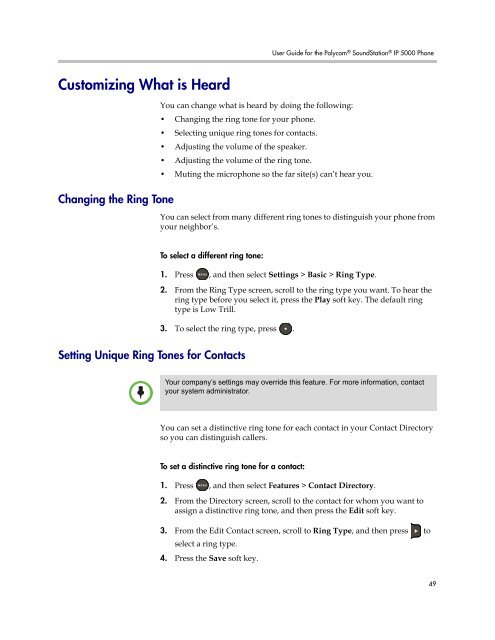User Guide for the Polycom SoundStation IP 5000 Phone
User Guide for the Polycom SoundStation IP 5000 Phone
User Guide for the Polycom SoundStation IP 5000 Phone
Create successful ePaper yourself
Turn your PDF publications into a flip-book with our unique Google optimized e-Paper software.
Customizing What is Heard<br />
Changing <strong>the</strong> Ring Tone<br />
<strong>User</strong> <strong>Guide</strong> <strong>for</strong> <strong>the</strong> <strong>Polycom</strong> ® <strong>SoundStation</strong> ® <strong>IP</strong> <strong>5000</strong> <strong>Phone</strong><br />
You can change what is heard by doing <strong>the</strong> following:<br />
• Changing <strong>the</strong> ring tone <strong>for</strong> your phone.<br />
• Selecting unique ring tones <strong>for</strong> contacts.<br />
• Adjusting <strong>the</strong> volume of <strong>the</strong> speaker.<br />
• Adjusting <strong>the</strong> volume of <strong>the</strong> ring tone.<br />
• Muting <strong>the</strong> microphone so <strong>the</strong> far site(s) can’t hear you.<br />
You can select from many different ring tones to distinguish your phone from<br />
your neighbor’s.<br />
To select a different ring tone:<br />
1. Press , and <strong>the</strong>n select Settings > Basic > Ring Type.<br />
2. From <strong>the</strong> Ring Type screen, scroll to <strong>the</strong> ring type you want. To hear <strong>the</strong><br />
ring type be<strong>for</strong>e you select it, press <strong>the</strong> Play soft key. The default ring<br />
type is Low Trill.<br />
3. To select <strong>the</strong> ring type, press .<br />
Setting Unique Ring Tones <strong>for</strong> Contacts<br />
Note<br />
Your company’s settings may override this feature. For more in<strong>for</strong>mation, contact<br />
your system administrator.<br />
You can set a distinctive ring tone <strong>for</strong> each contact in your Contact Directory<br />
so you can distinguish callers.<br />
To set a distinctive ring tone <strong>for</strong> a contact:<br />
1. Press , and <strong>the</strong>n select Features > Contact Directory.<br />
2. From <strong>the</strong> Directory screen, scroll to <strong>the</strong> contact <strong>for</strong> whom you want to<br />
assign a distinctive ring tone, and <strong>the</strong>n press <strong>the</strong> Edit soft key.<br />
3. From <strong>the</strong> Edit Contact screen, scroll to Ring Type, and <strong>the</strong>n press<br />
select a ring type.<br />
to<br />
4. Press <strong>the</strong> Save soft key.<br />
49