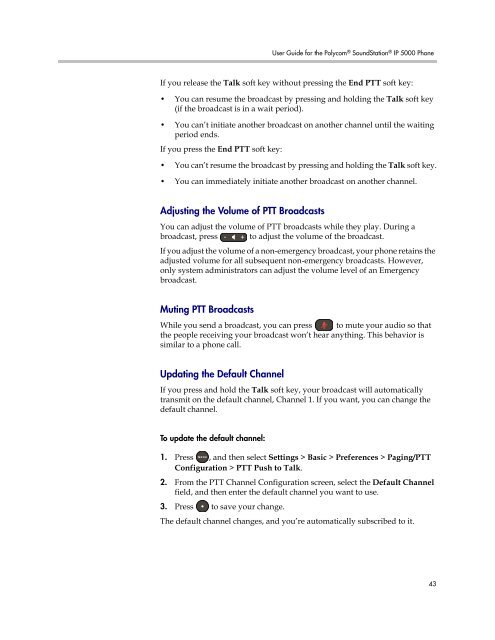User Guide for the Polycom SoundStation IP 5000 Phone
User Guide for the Polycom SoundStation IP 5000 Phone
User Guide for the Polycom SoundStation IP 5000 Phone
You also want an ePaper? Increase the reach of your titles
YUMPU automatically turns print PDFs into web optimized ePapers that Google loves.
<strong>User</strong> <strong>Guide</strong> <strong>for</strong> <strong>the</strong> <strong>Polycom</strong> ® <strong>SoundStation</strong> ® <strong>IP</strong> <strong>5000</strong> <strong>Phone</strong><br />
If you release <strong>the</strong> Talk soft key without pressing <strong>the</strong> End PTT soft key:<br />
• You can resume <strong>the</strong> broadcast by pressing and holding <strong>the</strong> Talk soft key<br />
(if <strong>the</strong> broadcast is in a wait period).<br />
• You can’t initiate ano<strong>the</strong>r broadcast on ano<strong>the</strong>r channel until <strong>the</strong> waiting<br />
period ends.<br />
If you press <strong>the</strong> End PTT soft key:<br />
• You can’t resume <strong>the</strong> broadcast by pressing and holding <strong>the</strong> Talk soft key.<br />
• You can immediately initiate ano<strong>the</strong>r broadcast on ano<strong>the</strong>r channel.<br />
Adjusting <strong>the</strong> Volume of PTT Broadcasts<br />
You can adjust <strong>the</strong> volume of PTT broadcasts while <strong>the</strong>y play. During a<br />
broadcast, press to adjust <strong>the</strong> volume of <strong>the</strong> broadcast.<br />
If you adjust <strong>the</strong> volume of a non-emergency broadcast, your phone retains <strong>the</strong><br />
adjusted volume <strong>for</strong> all subsequent non-emergency broadcasts. However,<br />
only system administrators can adjust <strong>the</strong> volume level of an Emergency<br />
broadcast.<br />
Muting PTT Broadcasts<br />
While you send a broadcast, you can press to mute your audio so that<br />
<strong>the</strong> people receiving your broadcast won’t hear anything. This behavior is<br />
similar to a phone call.<br />
Updating <strong>the</strong> Default Channel<br />
If you press and hold <strong>the</strong> Talk soft key, your broadcast will automatically<br />
transmit on <strong>the</strong> default channel, Channel 1. If you want, you can change <strong>the</strong><br />
default channel.<br />
To update <strong>the</strong> default channel:<br />
1. Press , and <strong>the</strong>n select Settings > Basic > Preferences > Paging/PTT<br />
2.<br />
Configuration > PTT Push to Talk.<br />
From <strong>the</strong> PTT Channel Configuration screen, select <strong>the</strong> Default Channel<br />
field, and <strong>the</strong>n enter <strong>the</strong> default channel you want to use.<br />
3. Press to save your change.<br />
The default channel changes, and you’re automatically subscribed to it.<br />
43