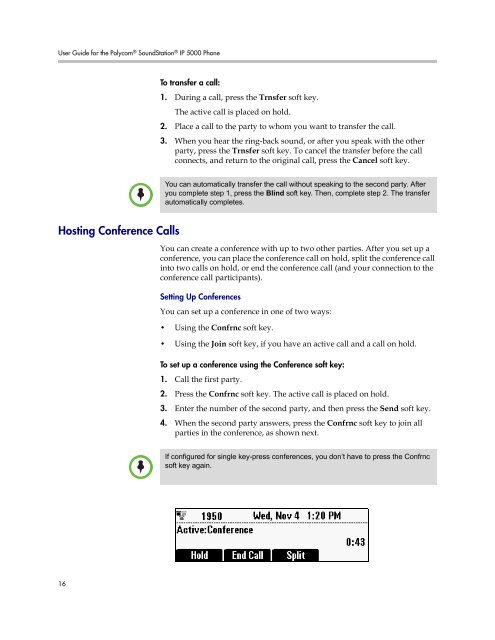User Guide for the Polycom SoundStation IP 5000 Phone
User Guide for the Polycom SoundStation IP 5000 Phone
User Guide for the Polycom SoundStation IP 5000 Phone
You also want an ePaper? Increase the reach of your titles
YUMPU automatically turns print PDFs into web optimized ePapers that Google loves.
<strong>User</strong> <strong>Guide</strong> <strong>for</strong> <strong>the</strong> <strong>Polycom</strong> ® <strong>SoundStation</strong> ® <strong>IP</strong> <strong>5000</strong> <strong>Phone</strong><br />
Hosting Conference Calls<br />
16<br />
Note<br />
Note<br />
To transfer a call:<br />
1. During a call, press <strong>the</strong> Trnsfer soft key.<br />
The active call is placed on hold.<br />
2. Place a call to <strong>the</strong> party to whom you want to transfer <strong>the</strong> call.<br />
3. When you hear <strong>the</strong> ring-back sound, or after you speak with <strong>the</strong> o<strong>the</strong>r<br />
party, press <strong>the</strong> Trnsfer soft key. To cancel <strong>the</strong> transfer be<strong>for</strong>e <strong>the</strong> call<br />
connects, and return to <strong>the</strong> original call, press <strong>the</strong> Cancel soft key.<br />
You can automatically transfer <strong>the</strong> call without speaking to <strong>the</strong> second party. After<br />
you complete step 1, press <strong>the</strong> Blind soft key. Then, complete step 2. The transfer<br />
automatically completes.<br />
You can create a conference with up to two o<strong>the</strong>r parties. After you set up a<br />
conference, you can place <strong>the</strong> conference call on hold, split <strong>the</strong> conference call<br />
into two calls on hold, or end <strong>the</strong> conference call (and your connection to <strong>the</strong><br />
conference call participants).<br />
Setting Up Conferences<br />
You can set up a conference in one of two ways:<br />
• Using <strong>the</strong> Confrnc soft key.<br />
• Using <strong>the</strong> Join soft key, if you have an active call and a call on hold.<br />
To set up a conference using <strong>the</strong> Conference soft key:<br />
1. Call <strong>the</strong> first party.<br />
2. Press <strong>the</strong> Confrnc soft key. The active call is placed on hold.<br />
3. Enter <strong>the</strong> number of <strong>the</strong> second party, and <strong>the</strong>n press <strong>the</strong> Send soft key.<br />
4. When <strong>the</strong> second party answers, press <strong>the</strong> Confrnc soft key to join all<br />
parties in <strong>the</strong> conference, as shown next.<br />
If configured <strong>for</strong> single key-press conferences, you don’t have to press <strong>the</strong> Confrnc<br />
soft key again.