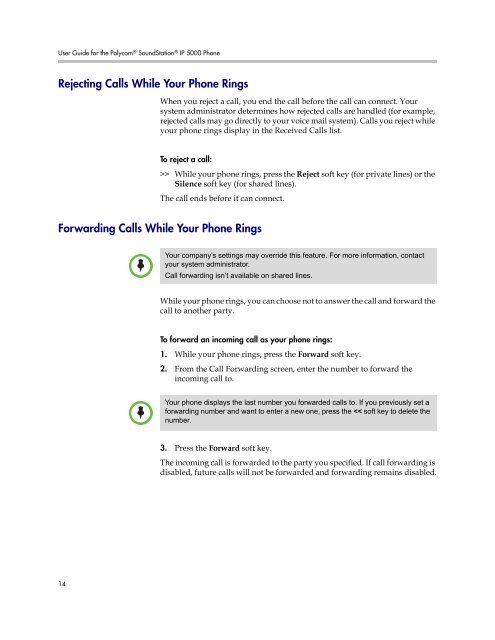User Guide for the Polycom SoundStation IP 5000 Phone
User Guide for the Polycom SoundStation IP 5000 Phone
User Guide for the Polycom SoundStation IP 5000 Phone
You also want an ePaper? Increase the reach of your titles
YUMPU automatically turns print PDFs into web optimized ePapers that Google loves.
<strong>User</strong> <strong>Guide</strong> <strong>for</strong> <strong>the</strong> <strong>Polycom</strong> ® <strong>SoundStation</strong> ® <strong>IP</strong> <strong>5000</strong> <strong>Phone</strong><br />
Rejecting Calls While Your <strong>Phone</strong> Rings<br />
14<br />
When you reject a call, you end <strong>the</strong> call be<strong>for</strong>e <strong>the</strong> call can connect. Your<br />
system administrator determines how rejected calls are handled (<strong>for</strong> example,<br />
rejected calls may go directly to your voice mail system). Calls you reject while<br />
your phone rings display in <strong>the</strong> Received Calls list.<br />
To reject a call:<br />
>> While your phone rings, press <strong>the</strong> Reject soft key (<strong>for</strong> private lines) or <strong>the</strong><br />
Silence soft key (<strong>for</strong> shared lines).<br />
The call ends be<strong>for</strong>e it can connect.<br />
Forwarding Calls While Your <strong>Phone</strong> Rings<br />
Note<br />
Note<br />
Your company’s settings may override this feature. For more in<strong>for</strong>mation, contact<br />
your system administrator.<br />
Call <strong>for</strong>warding isn’t available on shared lines.<br />
While your phone rings, you can choose not to answer <strong>the</strong> call and <strong>for</strong>ward <strong>the</strong><br />
call to ano<strong>the</strong>r party.<br />
To <strong>for</strong>ward an incoming call as your phone rings:<br />
1. While your phone rings, press <strong>the</strong> Forward soft key.<br />
2. From <strong>the</strong> Call Forwarding screen, enter <strong>the</strong> number to <strong>for</strong>ward <strong>the</strong><br />
incoming call to.<br />
Your phone displays <strong>the</strong> last number you <strong>for</strong>warded calls to. If you previously set a<br />
<strong>for</strong>warding number and want to enter a new one, press <strong>the</strong>