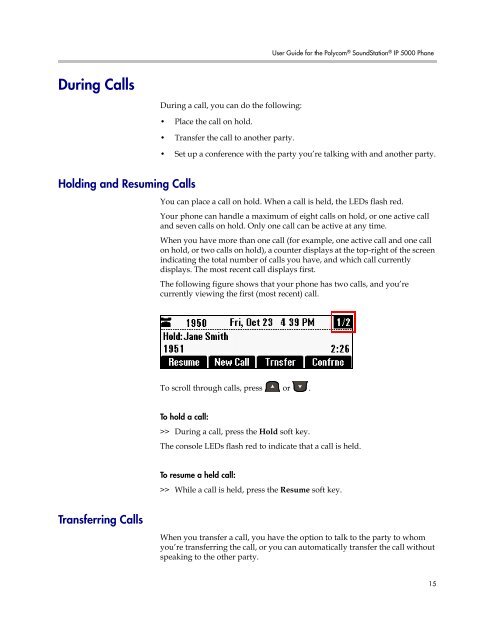User Guide for the Polycom SoundStation IP 5000 Phone
User Guide for the Polycom SoundStation IP 5000 Phone
User Guide for the Polycom SoundStation IP 5000 Phone
Create successful ePaper yourself
Turn your PDF publications into a flip-book with our unique Google optimized e-Paper software.
During Calls<br />
Holding and Resuming Calls<br />
Transferring Calls<br />
During a call, you can do <strong>the</strong> following:<br />
• Place <strong>the</strong> call on hold.<br />
• Transfer <strong>the</strong> call to ano<strong>the</strong>r party.<br />
<strong>User</strong> <strong>Guide</strong> <strong>for</strong> <strong>the</strong> <strong>Polycom</strong> ® <strong>SoundStation</strong> ® <strong>IP</strong> <strong>5000</strong> <strong>Phone</strong><br />
• Set up a conference with <strong>the</strong> party you’re talking with and ano<strong>the</strong>r party.<br />
You can place a call on hold. When a call is held, <strong>the</strong> LEDs flash red.<br />
Your phone can handle a maximum of eight calls on hold, or one active call<br />
and seven calls on hold. Only one call can be active at any time.<br />
When you have more than one call (<strong>for</strong> example, one active call and one call<br />
on hold, or two calls on hold), a counter displays at <strong>the</strong> top-right of <strong>the</strong> screen<br />
indicating <strong>the</strong> total number of calls you have, and which call currently<br />
displays. The most recent call displays first.<br />
The following figure shows that your phone has two calls, and you’re<br />
currently viewing <strong>the</strong> first (most recent) call.<br />
To scroll through calls, press or .<br />
To hold a call:<br />
>> During a call, press <strong>the</strong> Hold soft key.<br />
The console LEDs flash red to indicate that a call is held.<br />
To resume a held call:<br />
>> While a call is held, press <strong>the</strong> Resume soft key.<br />
When you transfer a call, you have <strong>the</strong> option to talk to <strong>the</strong> party to whom<br />
you’re transferring <strong>the</strong> call, or you can automatically transfer <strong>the</strong> call without<br />
speaking to <strong>the</strong> o<strong>the</strong>r party.<br />
15