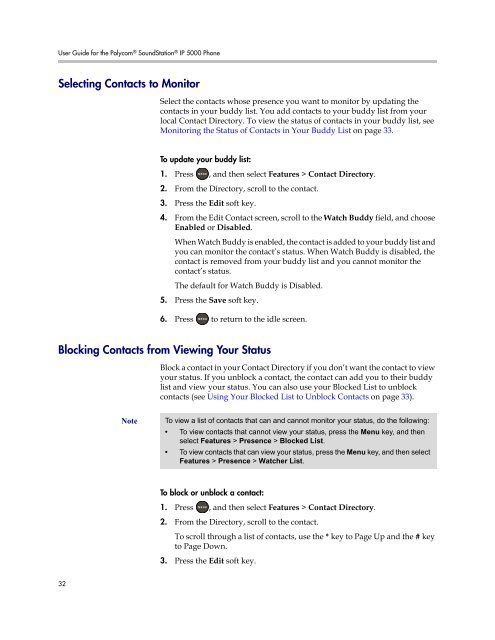User Guide for the Polycom SoundStation IP 5000 Phone
User Guide for the Polycom SoundStation IP 5000 Phone
User Guide for the Polycom SoundStation IP 5000 Phone
You also want an ePaper? Increase the reach of your titles
YUMPU automatically turns print PDFs into web optimized ePapers that Google loves.
<strong>User</strong> <strong>Guide</strong> <strong>for</strong> <strong>the</strong> <strong>Polycom</strong> ® <strong>SoundStation</strong> ® <strong>IP</strong> <strong>5000</strong> <strong>Phone</strong><br />
Selecting Contacts to Monitor<br />
32<br />
Select <strong>the</strong> contacts whose presence you want to monitor by updating <strong>the</strong><br />
contacts in your buddy list. You add contacts to your buddy list from your<br />
local Contact Directory. To view <strong>the</strong> status of contacts in your buddy list, see<br />
Monitoring <strong>the</strong> Status of Contacts in Your Buddy List on page 33.<br />
To update your buddy list:<br />
1. Press , and <strong>the</strong>n select Features > Contact Directory.<br />
2. From <strong>the</strong> Directory, scroll to <strong>the</strong> contact.<br />
3. Press <strong>the</strong> Edit soft key.<br />
4. From <strong>the</strong> Edit Contact screen, scroll to <strong>the</strong> Watch Buddy field, and choose<br />
Enabled or Disabled.<br />
When Watch Buddy is enabled, <strong>the</strong> contact is added to your buddy list and<br />
you can monitor <strong>the</strong> contact’s status. When Watch Buddy is disabled, <strong>the</strong><br />
contact is removed from your buddy list and you cannot monitor <strong>the</strong><br />
contact’s status.<br />
The default <strong>for</strong> Watch Buddy is Disabled.<br />
5. Press <strong>the</strong> Save soft key.<br />
6. Press to return to <strong>the</strong> idle screen.<br />
Blocking Contacts from Viewing Your Status<br />
Block a contact in your Contact Directory if you don’t want <strong>the</strong> contact to view<br />
your status. If you unblock a contact, <strong>the</strong> contact can add you to <strong>the</strong>ir buddy<br />
list and view your status. You can also use your Blocked List to unblock<br />
contacts (see Using Your Blocked List to Unblock Contacts on page 33).<br />
Note To view a list of contacts that can and cannot monitor your status, do <strong>the</strong> following:<br />
• To view contacts that cannot view your status, press <strong>the</strong> Menu key, and <strong>the</strong>n<br />
select Features > Presence > Blocked List.<br />
• To view contacts that can view your status, press <strong>the</strong> Menu key, and <strong>the</strong>n select<br />
Features > Presence > Watcher List.<br />
To block or unblock a contact:<br />
1. Press , and <strong>the</strong>n select Features > Contact Directory.<br />
2. From <strong>the</strong> Directory, scroll to <strong>the</strong> contact.<br />
To scroll through a list of contacts, use <strong>the</strong> * key to Page Up and <strong>the</strong> # key<br />
to Page Down.<br />
3. Press <strong>the</strong> Edit soft key.