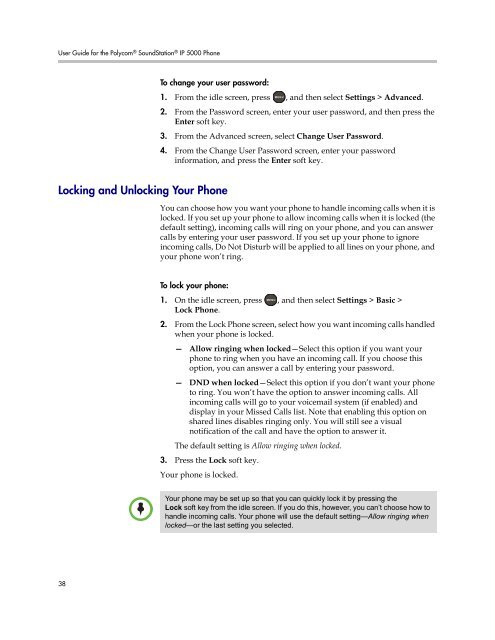User Guide for the Polycom SoundStation IP 5000 Phone
User Guide for the Polycom SoundStation IP 5000 Phone
User Guide for the Polycom SoundStation IP 5000 Phone
You also want an ePaper? Increase the reach of your titles
YUMPU automatically turns print PDFs into web optimized ePapers that Google loves.
<strong>User</strong> <strong>Guide</strong> <strong>for</strong> <strong>the</strong> <strong>Polycom</strong> ® <strong>SoundStation</strong> ® <strong>IP</strong> <strong>5000</strong> <strong>Phone</strong><br />
Locking and Unlocking Your <strong>Phone</strong><br />
38<br />
To change your user password:<br />
1. From <strong>the</strong> idle screen, press , and <strong>the</strong>n select Settings > Advanced.<br />
2. From <strong>the</strong> Password screen, enter your user password, and <strong>the</strong>n press <strong>the</strong><br />
Enter soft key.<br />
3. From <strong>the</strong> Advanced screen, select Change <strong>User</strong> Password.<br />
4. From <strong>the</strong> Change <strong>User</strong> Password screen, enter your password<br />
in<strong>for</strong>mation, and press <strong>the</strong> Enter soft key.<br />
You can choose how you want your phone to handle incoming calls when it is<br />
locked. If you set up your phone to allow incoming calls when it is locked (<strong>the</strong><br />
default setting), incoming calls will ring on your phone, and you can answer<br />
calls by entering your user password. If you set up your phone to ignore<br />
incoming calls, Do Not Disturb will be applied to all lines on your phone, and<br />
your phone won’t ring.<br />
To lock your phone:<br />
1. On <strong>the</strong> idle screen, press<br />
Lock <strong>Phone</strong>.<br />
, and <strong>the</strong>n select Settings > Basic ><br />
2. From <strong>the</strong> Lock <strong>Phone</strong> screen, select how you want incoming calls handled<br />
when your phone is locked.<br />
— Allow ringing when locked—Select this option if you want your<br />
phone to ring when you have an incoming call. If you choose this<br />
option, you can answer a call by entering your password.<br />
— DND when locked—Select this option if you don’t want your phone<br />
to ring. You won’t have <strong>the</strong> option to answer incoming calls. All<br />
incoming calls will go to your voicemail system (if enabled) and<br />
display in your Missed Calls list. Note that enabling this option on<br />
shared lines disables ringing only. You will still see a visual<br />
notification of <strong>the</strong> call and have <strong>the</strong> option to answer it.<br />
The default setting is Allow ringing when locked.<br />
3. Press <strong>the</strong> Lock soft key.<br />
Your phone is locked.<br />
Your phone may be set up so that you can quickly lock it by pressing <strong>the</strong><br />
Lock soft key from <strong>the</strong> idle screen. If you do this, however, you can’t choose how to<br />
handle incoming calls. Your phone will use <strong>the</strong> default setting—Allow ringing when<br />
locked—or <strong>the</strong> last setting you selected.