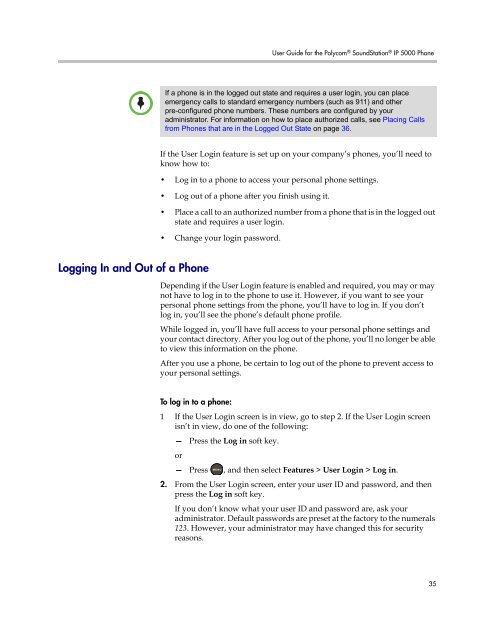User Guide for the Polycom SoundStation IP 5000 Phone
User Guide for the Polycom SoundStation IP 5000 Phone
User Guide for the Polycom SoundStation IP 5000 Phone
You also want an ePaper? Increase the reach of your titles
YUMPU automatically turns print PDFs into web optimized ePapers that Google loves.
Logging In and Out of a <strong>Phone</strong><br />
<strong>User</strong> <strong>Guide</strong> <strong>for</strong> <strong>the</strong> <strong>Polycom</strong> ® <strong>SoundStation</strong> ® <strong>IP</strong> <strong>5000</strong> <strong>Phone</strong><br />
If a phone is in <strong>the</strong> logged out state and requires a user login, you can place<br />
emergency calls to standard emergency numbers (such as 911) and o<strong>the</strong>r<br />
pre-configured phone numbers. These numbers are configured by your<br />
administrator. For in<strong>for</strong>mation on how to place authorized calls, see Placing Calls<br />
from <strong>Phone</strong>s that are in <strong>the</strong> Logged Out State on page 36.<br />
If <strong>the</strong> <strong>User</strong> Login feature is set up on your company’s phones, you’ll need to<br />
know how to:<br />
• Log in to a phone to access your personal phone settings.<br />
• Log out of a phone after you finish using it.<br />
• Place a call to an authorized number from a phone that is in <strong>the</strong> logged out<br />
state and requires a user login.<br />
• Change your login password.<br />
Depending if <strong>the</strong> <strong>User</strong> Login feature is enabled and required, you may or may<br />
not have to log in to <strong>the</strong> phone to use it. However, if you want to see your<br />
personal phone settings from <strong>the</strong> phone, you’ll have to log in. If you don’t<br />
log in, you’ll see <strong>the</strong> phone’s default phone profile.<br />
While logged in, you’ll have full access to your personal phone settings and<br />
your contact directory. After you log out of <strong>the</strong> phone, you’ll no longer be able<br />
to view this in<strong>for</strong>mation on <strong>the</strong> phone.<br />
After you use a phone, be certain to log out of <strong>the</strong> phone to prevent access to<br />
your personal settings.<br />
To log in to a phone:<br />
1 If <strong>the</strong> <strong>User</strong> Login screen is in view, go to step 2. If <strong>the</strong> <strong>User</strong> Login screen<br />
isn’t in view, do one of <strong>the</strong> following:<br />
—<br />
or<br />
Press <strong>the</strong> Log in soft key.<br />
— Press , and <strong>the</strong>n select Features > <strong>User</strong> Login > Log in.<br />
2. From <strong>the</strong> <strong>User</strong> Login screen, enter your user ID and password, and <strong>the</strong>n<br />
press <strong>the</strong> Log in soft key.<br />
If you don’t know what your user ID and password are, ask your<br />
administrator. Default passwords are preset at <strong>the</strong> factory to <strong>the</strong> numerals<br />
123. However, your administrator may have changed this <strong>for</strong> security<br />
reasons.<br />
35