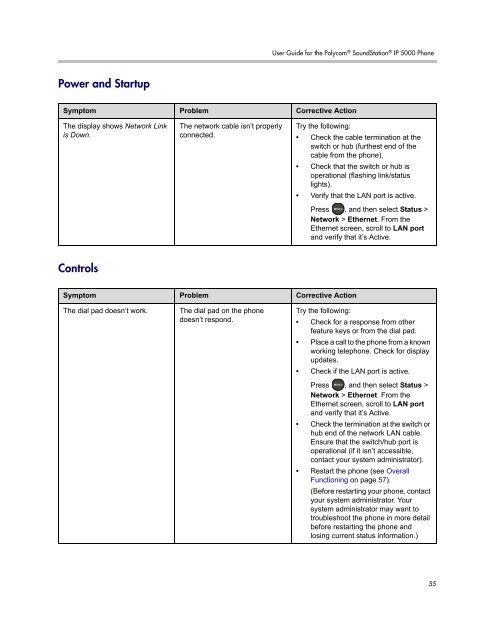User Guide for the Polycom SoundStation IP 5000 Phone
User Guide for the Polycom SoundStation IP 5000 Phone
User Guide for the Polycom SoundStation IP 5000 Phone
Create successful ePaper yourself
Turn your PDF publications into a flip-book with our unique Google optimized e-Paper software.
Power and Startup<br />
Controls<br />
<strong>User</strong> <strong>Guide</strong> <strong>for</strong> <strong>the</strong> <strong>Polycom</strong> ® <strong>SoundStation</strong> ® <strong>IP</strong> <strong>5000</strong> <strong>Phone</strong><br />
Symptom Problem Corrective Action<br />
The display shows Network Link<br />
is Down.<br />
The network cable isn’t properly<br />
connected.<br />
Symptom Problem Corrective Action<br />
The dial pad doesn’t work. The dial pad on <strong>the</strong> phone<br />
doesn’t respond.<br />
Try <strong>the</strong> following:<br />
• Check <strong>the</strong> cable termination at <strong>the</strong><br />
switch or hub (fur<strong>the</strong>st end of <strong>the</strong><br />
cable from <strong>the</strong> phone).<br />
• Check that <strong>the</strong> switch or hub is<br />
operational (flashing link/status<br />
lights).<br />
• Verify that <strong>the</strong> LAN port is active.<br />
Press , and <strong>the</strong>n select Status ><br />
Network > E<strong>the</strong>rnet. From <strong>the</strong><br />
E<strong>the</strong>rnet screen, scroll to LAN port<br />
and verify that it’s Active.<br />
Try <strong>the</strong> following:<br />
• Check <strong>for</strong> a response from o<strong>the</strong>r<br />
feature keys or from <strong>the</strong> dial pad.<br />
• Place a call to <strong>the</strong> phone from a known<br />
working telephone. Check <strong>for</strong> display<br />
updates.<br />
• Check if <strong>the</strong> LAN port is active.<br />
Press , and <strong>the</strong>n select Status ><br />
Network > E<strong>the</strong>rnet. From <strong>the</strong><br />
E<strong>the</strong>rnet screen, scroll to LAN port<br />
and verify that it’s Active.<br />
• Check <strong>the</strong> termination at <strong>the</strong> switch or<br />
hub end of <strong>the</strong> network LAN cable.<br />
Ensure that <strong>the</strong> switch/hub port is<br />
operational (if it isn’t accessible,<br />
contact your system administrator).<br />
• Restart <strong>the</strong> phone (see Overall<br />
Functioning on page 57).<br />
(Be<strong>for</strong>e restarting your phone, contact<br />
your system administrator. Your<br />
system administrator may want to<br />
troubleshoot <strong>the</strong> phone in more detail<br />
be<strong>for</strong>e restarting <strong>the</strong> phone and<br />
losing current status in<strong>for</strong>mation.)<br />
55