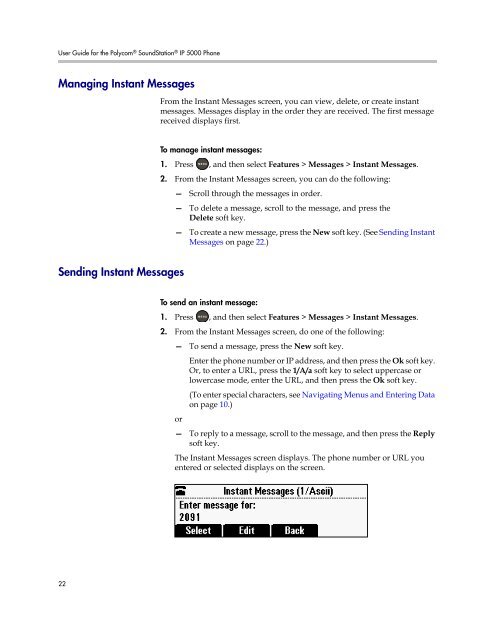User Guide for the Polycom SoundStation IP 5000 Phone
User Guide for the Polycom SoundStation IP 5000 Phone
User Guide for the Polycom SoundStation IP 5000 Phone
Create successful ePaper yourself
Turn your PDF publications into a flip-book with our unique Google optimized e-Paper software.
<strong>User</strong> <strong>Guide</strong> <strong>for</strong> <strong>the</strong> <strong>Polycom</strong> ® <strong>SoundStation</strong> ® <strong>IP</strong> <strong>5000</strong> <strong>Phone</strong><br />
Managing Instant Messages<br />
Sending Instant Messages<br />
22<br />
From <strong>the</strong> Instant Messages screen, you can view, delete, or create instant<br />
messages. Messages display in <strong>the</strong> order <strong>the</strong>y are received. The first message<br />
received displays first.<br />
To manage instant messages:<br />
1. Press , and <strong>the</strong>n select Features > Messages > Instant Messages.<br />
2. From <strong>the</strong> Instant Messages screen, you can do <strong>the</strong> following:<br />
— Scroll through <strong>the</strong> messages in order.<br />
— To delete a message, scroll to <strong>the</strong> message, and press <strong>the</strong><br />
Delete soft key.<br />
— To create a new message, press <strong>the</strong> New soft key. (See Sending Instant<br />
Messages on page 22.)<br />
To send an instant message:<br />
1. Press , and <strong>the</strong>n select Features > Messages > Instant Messages.<br />
2. From <strong>the</strong> Instant Messages screen, do one of <strong>the</strong> following:<br />
—<br />
or<br />
To send a message, press <strong>the</strong> New soft key.<br />
Enter <strong>the</strong> phone number or <strong>IP</strong> address, and <strong>the</strong>n press <strong>the</strong> Ok soft key.<br />
Or, to enter a URL, press <strong>the</strong> 1/A/a soft key to select uppercase or<br />
lowercase mode, enter <strong>the</strong> URL, and <strong>the</strong>n press <strong>the</strong> Ok soft key.<br />
(To enter special characters, see Navigating Menus and Entering Data<br />
on page 10.)<br />
— To reply to a message, scroll to <strong>the</strong> message, and <strong>the</strong>n press <strong>the</strong> Reply<br />
soft key.<br />
The Instant Messages screen displays. The phone number or URL you<br />
entered or selected displays on <strong>the</strong> screen.