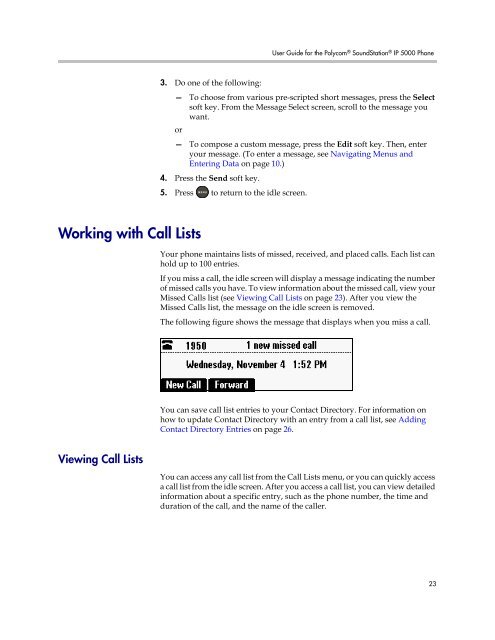User Guide for the Polycom SoundStation IP 5000 Phone
User Guide for the Polycom SoundStation IP 5000 Phone
User Guide for the Polycom SoundStation IP 5000 Phone
Create successful ePaper yourself
Turn your PDF publications into a flip-book with our unique Google optimized e-Paper software.
Working with Call Lists<br />
Viewing Call Lists<br />
<strong>User</strong> <strong>Guide</strong> <strong>for</strong> <strong>the</strong> <strong>Polycom</strong> ® <strong>SoundStation</strong> ® <strong>IP</strong> <strong>5000</strong> <strong>Phone</strong><br />
3. Do one of <strong>the</strong> following:<br />
—<br />
or<br />
To choose from various pre-scripted short messages, press <strong>the</strong> Select<br />
soft key. From <strong>the</strong> Message Select screen, scroll to <strong>the</strong> message you<br />
want.<br />
— To compose a custom message, press <strong>the</strong> Edit soft key. Then, enter<br />
your message. (To enter a message, see Navigating Menus and<br />
Entering Data on page 10.)<br />
4. Press <strong>the</strong> Send soft key.<br />
5. Press to return to <strong>the</strong> idle screen.<br />
Your phone maintains lists of missed, received, and placed calls. Each list can<br />
hold up to 100 entries.<br />
If you miss a call, <strong>the</strong> idle screen will display a message indicating <strong>the</strong> number<br />
of missed calls you have. To view in<strong>for</strong>mation about <strong>the</strong> missed call, view your<br />
Missed Calls list (see Viewing Call Lists on page 23). After you view <strong>the</strong><br />
Missed Calls list, <strong>the</strong> message on <strong>the</strong> idle screen is removed.<br />
The following figure shows <strong>the</strong> message that displays when you miss a call.<br />
You can save call list entries to your Contact Directory. For in<strong>for</strong>mation on<br />
how to update Contact Directory with an entry from a call list, see Adding<br />
Contact Directory Entries on page 26.<br />
You can access any call list from <strong>the</strong> Call Lists menu, or you can quickly access<br />
a call list from <strong>the</strong> idle screen. After you access a call list, you can view detailed<br />
in<strong>for</strong>mation about a specific entry, such as <strong>the</strong> phone number, <strong>the</strong> time and<br />
duration of <strong>the</strong> call, and <strong>the</strong> name of <strong>the</strong> caller.<br />
23